If you have no data and your internet doesn’t work unless you connect to WiFi you likely need to update your T-Mobile APN Settings.
Before switching to one of the settings listed here, I recommend that you delete all the other non-working APNs on your phone or device by following the directions below. After applying the new settings, be sure to save it, and then select it for use. If you still find they don’t work, try rebooting your phone. If you still don’t have success, leave a comment so the issue can be looked into. If you find you have APN settings that work or ones that are different than those listed here, feel free to share them in the comments section below or send an email so that the database can be updated. If you need to send an email for any other reason, please list what phone you are using and which carrier/MVNO that you are having trouble getting your APN to work with.
Please note: It is very IMPORTANT that you follow all the formatting shown.
If you see something capitalized, then capitalize it. If you see a comma, use a comma, if there are no spaces between the comma and other words, then don’t make spaces between them. If you don’t follow these rules, your APN profiles will not work properly, and your internet and/or MMS picture messaging will continue to not work.
To configure your APNs and delete your old ones you’ll first have to find where the settings are located in your phone. Below are a couple of general guides that you can use to find them on Androids and iPhones. If you already know how to access them, just skip over the section and scroll further below to the actual settings themselves.
How To Change Your Device APNs To T-Mobile
iPhones
APN settings on the iPhone can be difficult to change because in many cases Apple blocks full access to the settings unless you jailbreak and thus hack the phone.
For those of you who do have access to the settings they can be found by going to either:
- Settings > Cellular > Cellular Data Options > Cellular Network
OR
- Settings > Mobile Data > Mobile Data Options > Mobile Data Network.
Once there you can either tap to reset settings to default or manually edit them. Alternatively, you can also check for automatic APN configuration by using a carrier profile. You can do this by going to settings” followed by “general” and then “about.” If a carrier profile update is available you’ll see a notification for it there. If you have to add custom APNs to your iOS device, be aware that anytime you update iOS, Apple will reset the APN settings back to what they were before you put your custom ones in. So you will have to edit them all over again.
APN Update Guide For Android Phones And Devices
If you have an Android device, getting to the settings will vary a bit based on your device’s manufacturer and Android version. I currently have a Google Pixel 7, and to get to my APN settings I must go to “settings” then “Network & Internet” followed by “Internet” and then click on the gear icon next to my carrier’s name. Then I scroll down and click on “Access Point Names.”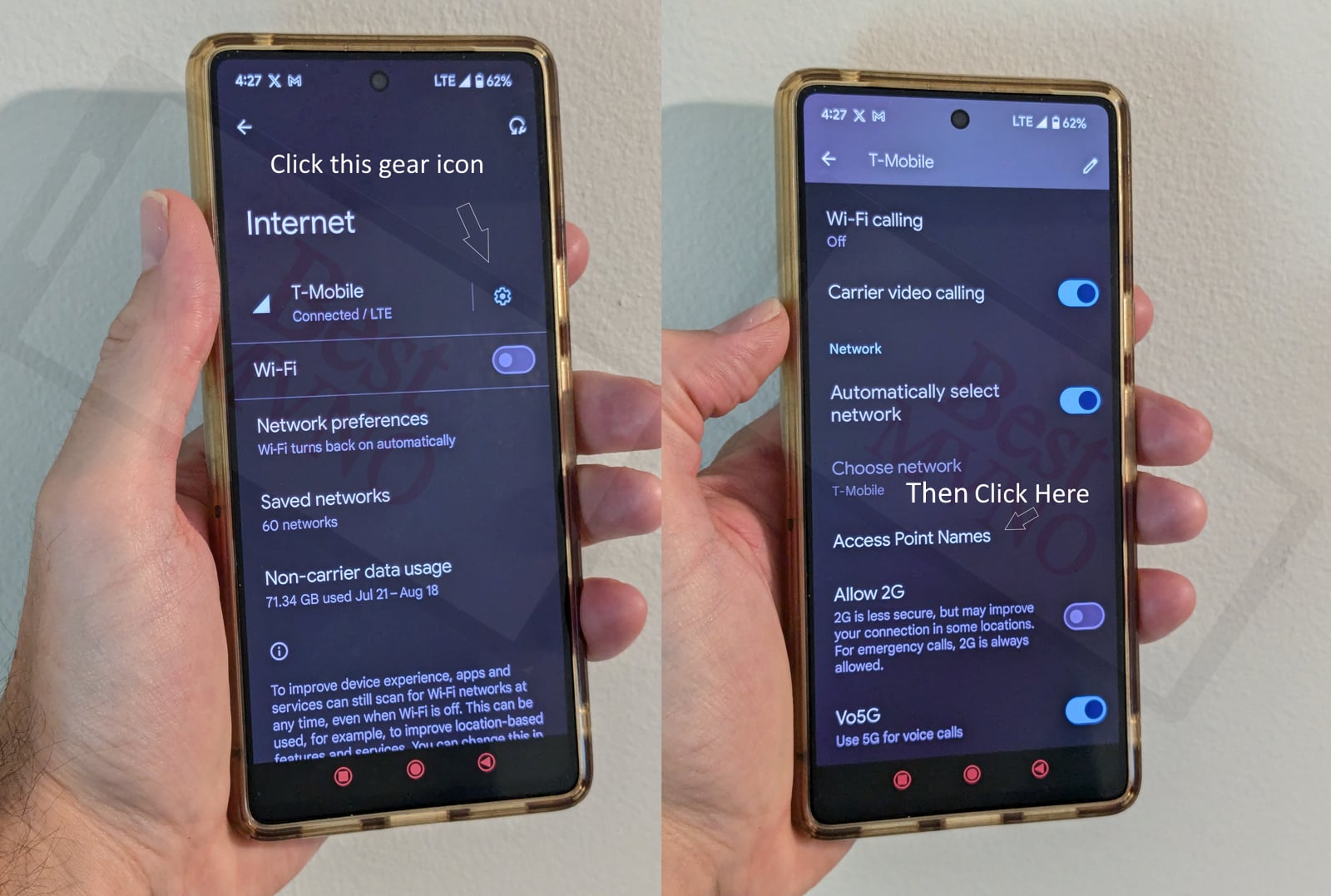
Alternatively, I can just go to my phone’s settings, use the search bar, and type in “Access Point Names” to be taken to the right place. In general, you can access your APN settings by going to “settings” then clicking on “wireless networks” or “network & internet” then “mobile network,” and finally “Access Point Names.”
You can delete whatever settings are already in your phone or device before you attempt to add one of the new ones shown below. Deleting your existing APNs require you to first click on the actual APN itself, then click on the 3 dot menu, then click on delete. Sometimes it will not be possible to delete them. All you will be able to do is add new APNs to your existing ones or reset the ones that are already there. To reset your APNs, do not click on the actual APN settings, but rather click on the 3 dot menu and click “reset to default.” To add new APNs like the ones shown below, you should see either a + sign next to the 3 dot menu or the word “ADD” depending on your device. Clicking on that will allow you to add new APNS. Once your are done adding all the appropriate settings, you’ll have to click on the 3 dot menu again and then “save” to store them in your phone.
Below are tables of different APNs. You DO NOT need to add all the different tables of APNs to your device. You only need to add one. Once you have one that is working, stop. Do not try adding others. In general, the tables are listed in the order of which ones you should try first.
| APN Name | T-Mobile |
| APN | fast.t-mobile.com |
| Proxy | |
| Port | |
| Username | |
| Password | |
| Server | |
| MMSC | http://mms.msg.eng.t-mobile.com/mms/wapenc |
| MMS Proxy | |
| MMS Port | |
| MCC | 310 |
| MNC | 260 |
| Authentication Type | None |
| APN Type | default,supl,ia,mms,xcap |
| APN Protocol | IPv6 |
| APN Roaming Protocol | IPv4 |
| Bearer | HSPA,EVDO_B,eHRPD,LTE,HSPAP,GPRS,EDGE,UMTS,IS95A,IS95B,1xRTT,EVDO_O,EVDO_A,HSDPA,NR,HSUPA |
| MVNO Type | |
| MVNO Type |
| APN Name | T-Mobile |
| APN | fast.t-mobile.com |
| Proxy | |
| Port | |
| Username | |
| Password | |
| Server | |
| MMSC | http://mms.msg.eng.t-mobile.com/mms/wapenc |
| MMS Proxy | |
| MMS Port | |
| MCC | 310 |
| MNC | 260 |
| Authentication Type | |
| APN Type | default,supl,mms |
| APN Protocol | IPv6 |
| APN Roaming Protocol | |
| Bearer | |
| MVNO Type | |
| MVNO Type |
| APN Name | T-Mobile |
| APN | fast.t-mobile.com |
| Proxy | |
| Port | |
| Username | |
| Password | |
| Server | |
| MMSC | http://mms.msg.eng.t-mobile.com/mms/wapenc |
| MMS Proxy | |
| MMS Port | |
| MCC | 310 |
| MNC | 260 |
| Authentication Type | |
| APN Type | default,supl,mms |
| APN Protocol | IPv6 |
| APN Roaming Protocol | |
| Bearer | |
| MVNO Type | |
| MVNO Type |
| APN Name | T-Mobile |
| APN | fast.t-mobile.com |
| Proxy | |
| Port | |
| Username | |
| Password | |
| Server | |
| MMSC | http://mms.msg.eng.t-mobile.com/mms/wapenc |
| MMS Proxy | |
| MMS Port | |
| MCC | 310 |
| MNC | 260 |
| Authentication Type | |
| APN Type | default,supl,mms |
| APN Protocol | IPv4 |
| APN Roaming Protocol | |
| Bearer | |
| MVNO Type | |
| MVNO Type |
If you tried the above and nothing at all works for you, your phone shows no signal and you still can’t place calls, send texts and use data, your phone is either not compatible with the T-Mobile network or you have a bad SIM card and should request a new one from T-Mobile.
If you can use some parts of the phone like make calls and send texts but can not connect to the internet or send MMS your SIM card is fine but your phone may not be compatible with the network. It may also be that you still haven’t found a working APN for your device. You should also double check your APN settings and make sure you haven’t accidentally added a space, or comma to a setting when there shouldn’t be any.
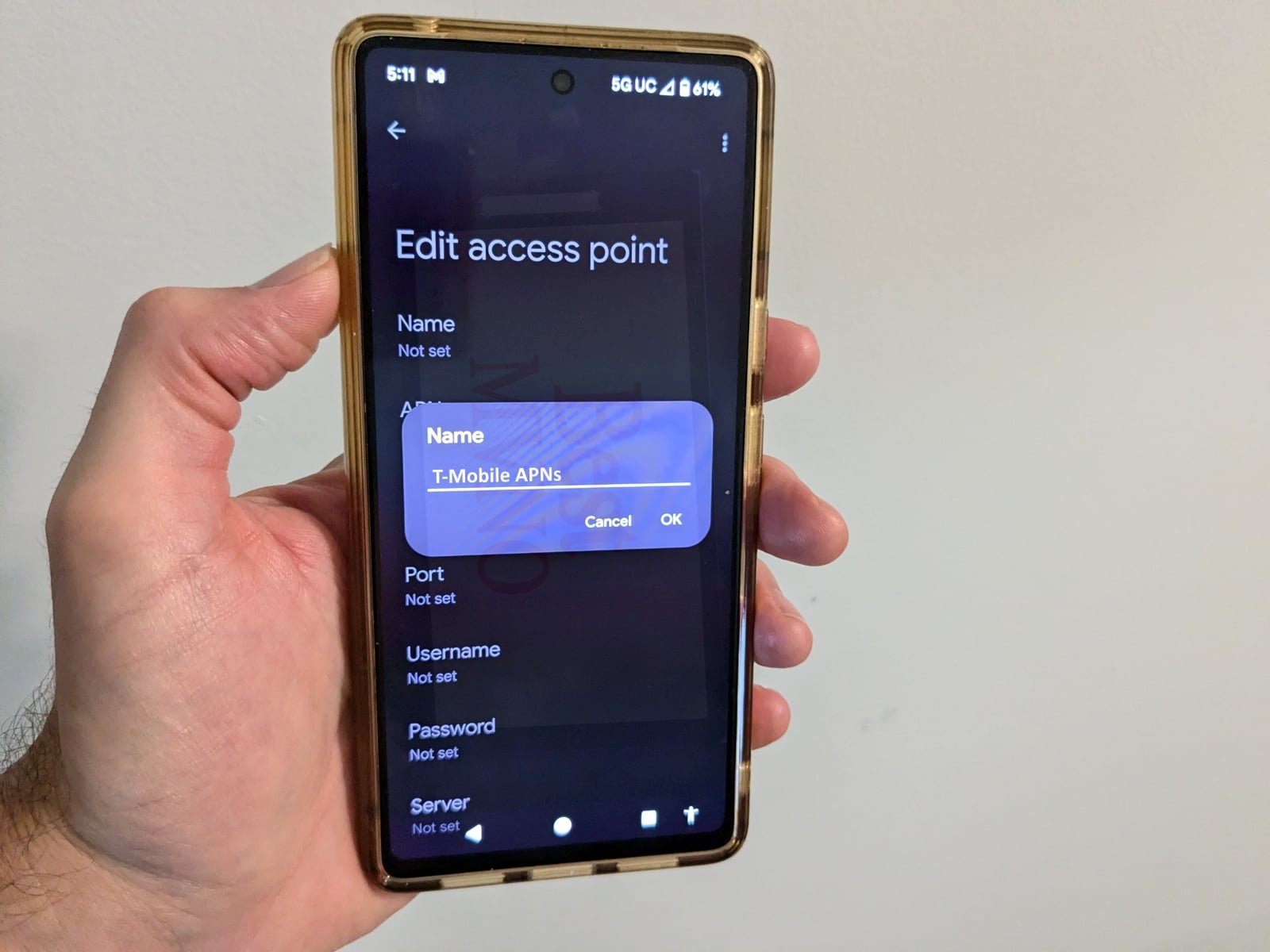
Thanks this was very informative and very helpful!
Thanks you all r0ck
\m/(>.<)\m/
nothing new here at al. some of it looks to be total rambling.
you actualy get paid to more or less cut and paste from tmobiles site??
The MNC value is incorrect. The MNC is no longer 260, but rather 240. The change occurred in mid-2021 when T-Mobile added new 4G-LTE band support across the lower spectrum , as well as Band 56 across the 1700/2100MHz spectrum. Band 56 is essentially Extended Band 4. Additionally, two bands were added for Extended-Range 4G/LTE: Band 12 (700MHz) and Band 71 (600MHz).
Typically, when a T-Mobile SIM card is installed and the device boots up, the MCC/MNC parameters are auto-detected and configured to 310/240 respectively, without any need of manual configuration by the user.
I have a brand new never used Samsung S9+. Today after my metro service was put on hold so that I could get a service charge waived, and it was reactivated my text messages will not go out.They were working fine right before. I can receive, but text will not go out. I can do the voice texts fine, just not actual texts.
I need proxies
Fixed it 2nd try, 1t try I didn’t save settings. New fon much different.
thank you very much my phone is an S7 that used Verizon open it up so I could use my T-Mobile and they could not help get my MMS to work properly through searching I found you and putting the information you supplied now it’s works fine again thank you
I have a nuu G3 and I have family mobile, which runs with T-mobile and I can’t open or send picture massages and I can’t get the internet to work even though i have data.
Mon problème n’est pas resolu
Works on Unlocked Moto X Pure Edition, T-Mobile prepaid while roaming in Canada on LTE.
Roaming APN protocol was required: IPv6 assigned to both Protocol and Roaming Protocol.
Thanks!
I have a Blu tank and was working fine with straight talk now we switched to T-Mobile and in my area I can’t even get this phone to make calls. Does anyone have any suggestions?/
I have tag mobile but they sent me a tmobile sim card. I am using a s7 edge that is Verizon. My apn is the same as shown here but with the name being tag mobile. My mms only works when I have data. As soon as I am out and only using Wi-Fi it no longer works. Is this normal?
So I figured out since I have Tmobile but an ATT phone that if it dies sometimes it take the apn away. I’m trying to figure out how to turn it back on. ive done the steps like on this but on my phone where it says turn on, it wont let me turn it to the on switch. Also not sure if this might be it but the VPN is gone as well. not sure if I need to have one to have the other one turned on.
Switched from Verizon to t-mobile and unable to get texts with attachments. After 3 hrs. On the phone with a t-mobile tech. And trying everything including a hard factory reset, the problem persisted. Was then told the only solution would be a new phone, After finding this site and resetting the APN protocol the problem was fixed in 2 minutes. THANK YOU, THANK YOU.
I have a card MCC is 310 and MNC is 800,may I know the correct APN for this , it is fast.t-mobile.com or m2mglobal ?
Hello all
I have a Samsung Galaxy S5 mini sm-g800f.
It gives the option for LTE/3g/2g but I am unable to get the correct APN settings from TMobile. They say my phone is not 4g but I’ve been places like movie theater and random places where I’ve seen and taken a screenshot of my phone getting LTE. I’ve used an unlocked Verizon unlocked phone and in the APN settings there is a 4 digit password and server. Does anyone know what they are?
Any help for making simple mobile work on a Galaxy S5 Active?
I switched my Metro PCS SIM card and put it in my Samsung Galaxy j36v and data will not work no network can someone help
Using an unlocked Nokia Lumia 830, can’t access T-mobile 4G but it would on an older model LG phone. what do I do?
what mcc can i write 3 digit any number
I like what you guys are up too. This kind of clever work and exposure! kekdekcbedkkedfe
Actually it’s IPv6, learning this when no one else could on my own with a verizon phone, Galaxy S6 Edge +
My Iphone 6 has been extremely slow on the internet and i still have High Speed Data, whats Wrong?
I have a Verizon s7 edge on the t mobile network that gets 4G. However after reseting the apn I still can’t send picture messages but can receive them.
still not showing 4G on my verizon wireless phone(but it runs on t-mobile)