If you have no data and your internet doesn’t work unless you connect to WiFi you likely need to update your Red Pocket Mobile APN settings.
Before switching to one of the settings listed here, I recommend that you delete all the other non-working APNs on your phone or device by following the directions below. After applying the new settings, be sure to save it, and then select it for use. If you still find they don’t work, try rebooting your phone. If you still don’t have success, leave a comment so the issue can be looked into. If you find you have APN settings that work or ones that are different than those listed here, feel free to share them in the comments section below or send an email so that the database can be updated. If you need to send an email for any other reason, please list what phone you are using and which carrier/MVNO that you are having trouble getting your APN to work with.
Please note: It is very IMPORTANT that you follow all the formatting shown.
If you see something capitalized, then capitalize it. If you see a comma, use a comma, if there are no spaces between the comma and other words, then don’t make spaces between them. If you don’t follow these rules, your APN profiles will not work properly, and your internet and/or MMS picture messaging will continue to not work.
To configure your APNs and delete your old ones you’ll first have to find where the settings are located in your phone. Below are a couple of general guides that you can use to find them on Androids and iPhones. If you already know how to access them, just skip over the section and scroll further below to the actual settings themselves.
How To Change Your Device APNs To Red Pocket Mobile
iPhones
APN settings on the iPhone can be difficult to change because in many cases Apple blocks full access to the settings unless you jailbreak and thus hack the phone.
For those of you who do have access to the settings they can be found by going to either:
- Settings > Cellular > Cellular Data Options > Cellular Network
OR
- Settings > Mobile Data > Mobile Data Options > Mobile Data Network.
Once there you can either tap to reset settings to default or manually edit them. Alternatively, you can also check for automatic APN configuration by using a carrier profile. You can do this by going to settings” followed by “general” and then “about.” If a carrier profile update is available you’ll see a notification for it there. If you have to add custom APNs to your iOS device, be aware that anytime you update iOS, Apple will reset the APN settings back to what they were before you put your custom ones in. So you will have to edit them all over again.
APN Update Guide For Android Phones And Devices
If you have an Android device, getting to the settings will vary a bit based on your device’s manufacturer and Android version. I currently have a Google Pixel 7, and to get to my APN settings I must go to “settings” then “Network & Internet” followed by “Internet” and then click on the gear icon next to my carrier’s name. Then I scroll down and click on “Access Point Names.”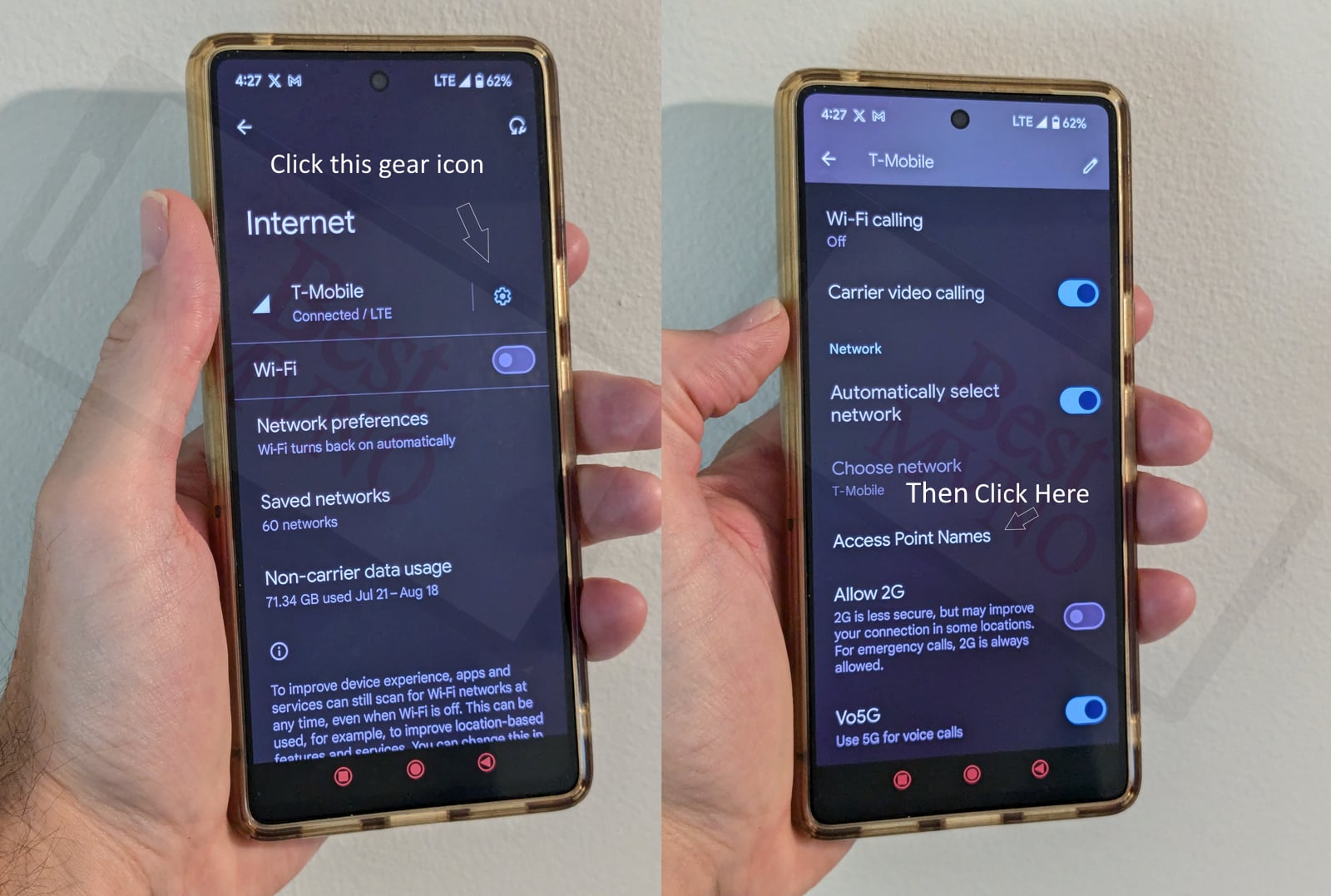
Alternatively, I can just go to my phone’s settings, use the search bar, and type in “Access Point Names” to be taken to the right place. In general, you can access your APN settings by going to “settings” then clicking on “wireless networks” or “network & internet” then “mobile network,” and finally “Access Point Names.”
You can delete whatever settings are already in your phone or device before you attempt to add one of the new ones shown below. Deleting your existing APNs require you to first click on the actual APN itself, then click on the 3 dot menu, then click on delete. Sometimes it will not be possible to delete them. All you will be able to do is add new APNs to your existing ones or reset the ones that are already there. To reset your APNs, do not click on the actual APN settings, but rather click on the 3 dot menu and click “reset to default.” To add new APNs like the ones shown below, you should see either a + sign next to the 3 dot menu or the word “ADD” depending on your device. Clicking on that will allow you to add new APNS. Once your are done adding all the appropriate settings, you’ll have to click on the 3 dot menu again and then “save” to store them in your phone.
Below are tables of different APNs. You DO NOT need to add all the different tables of APNs to your device. You only need to add one. Once you have one that is working, stop. Do not try adding others. In general, the tables are listed in the order of which ones you should try first.
Red Pocket Mobile works on multiple carrier networks. Choose the APN corresponding to the carrier that you are using Red Pocket with.
| APN Name | Red Pocket |
| APN | ERESELLER |
| Proxy | |
| Port | |
| Username | |
| Password | |
| Server | |
| MMSC | http://mmsc.mobile.att.net |
| MMS Proxy | proxy.mobile.att.net |
| MMS Port | 80 |
| MCC | 310 |
| MNC | 410 |
| Authentication Type | None |
| APN Type | default,mms,supl |
| APN Protocol | IPv4 |
| APN Roaming Protocol | |
| Bearer | Unspecified |
| MVNO Type | IMSI |
| MVNO Type | 310410x |
| APN Name | Red Pocket Mobile |
| APN | att.mvno |
| Proxy | proxy.mvno.rpmobileweb.com |
| Port | 80 |
| Username | |
| Password | |
| Server | 66.209.11.33 |
| MMSC | http://mmsc.cingular.com |
| MMS Proxy | proxy.mvno.rpmobileweb.com |
| MMS Port | 80 |
| MCC | 310 |
| MNC | 410 |
| Authentication Type | |
| APN Type | default,supl,mms |
| APN Protocol | |
| APN Roaming Protocol | |
| Bearer | |
| MVNO Type | |
| MVNO Type |
| APN Name | Red Pocket |
| APN | RESELLER |
| Proxy | |
| Port | 80 |
| Username | |
| Password | |
| Server | |
| MMSC | http://mmsc.mobile.att.net |
| MMS Proxy | proxy.mobile.att.net |
| MMS Port | 80 |
| MCC | 310 |
| MNC | 410 |
| Authentication Type | |
| APN Type | default,mms,supl |
| APN Protocol | IPv4 |
| APN Roaming Protocol | IPv4 |
| Bearer | |
| MVNO Type | |
| MVNO Type |
| APN Name | Red Pocket Mobile |
| APN | PRODATA |
| Proxy | proxy.mvno.rpmobileweb.com |
| Port | 80 |
| Username | |
| Password | |
| Server | 66.209.11.33 |
| MMSC | http://mmsc.cingular.com |
| MMS Proxy | proxy.mvno.rpmobileweb.com |
| MMS Port | 80 |
| MCC | 310 |
| MNC | 410 |
| Authentication Type | |
| APN Type | default,supl,mms |
| APN Protocol | |
| APN Roaming Protocol | |
| Bearer | |
| MVNO Type | |
| MVNO Type |
| APN Name | Red Pocket |
| APN | PRODATA |
| Proxy | |
| Port | |
| Username | |
| Password | |
| Server | |
| MMSC | http://mmsc.mobile.att.net |
| MMS Proxy | proxy.mobile.att.net |
| MMS Port | 80 |
| MCC | 310 |
| MNC | 410 |
| Authentication Type | |
| APN Type | default,mms,supl |
| APN Protocol | IPv4 |
| APN Roaming Protocol | IPv4 |
| Bearer | |
| MVNO Type | GID |
| MVNO Type | 4201 |
| APN Name | Verizon |
| APN | VZWINTERNET |
| Proxy | |
| Port | |
| Username | |
| Password | |
| Server | |
| MMSC | |
| MMS Proxy | |
| MMS Port | |
| MCC | 311 |
| MNC | 480 |
| Authentication Type | None |
| APN Type | default,dun,supl |
| APN Protocol | IPv4/IPv6 |
| APN Roaming Protocol | IPv4/IPv6 |
| Bearer | HSPA,GPRS,EDGE,eHRPD,UMTS,LTE,HSPAP,HSDPA,HSUPA |
| MVNO Type | |
| MVNO Type |
| APN Name | Red Pocket |
| APN | wholesale |
| Proxy | |
| Port | |
| Username | |
| Password | |
| Server | |
| MMSC | http://wholesale.mmsmvno.com/mms/wapenc |
| MMS Proxy | 216.155.165.50 |
| MMS Port | 8080 |
| MCC | |
| MNC | |
| Authentication Type | |
| APN Type | default,supl,mms |
| APN Protocol | |
| APN Roaming Protocol | |
| Bearer | |
| MVNO Type | |
| MVNO Type |
| APN Name | Red Pocket |
| APN | wholesale |
| Proxy | |
| Port | |
| Username | |
| Password | |
| Server | |
| MMSC | http://wholesale.mmsmvno.com/mms/wapenc |
| MMS Proxy | |
| MMS Port | |
| MCC | |
| MNC | |
| Authentication Type | |
| APN Type | |
| APN Protocol | |
| APN Roaming Protocol | |
| Bearer | |
| MVNO Type | |
| MVNO Type |
| APN Name | Red Pocket |
| APN | wholesale |
| Proxy | |
| Port | |
| Username | |
| Password | |
| Server | |
| MMSC | http://wholesale.mmsmvno.com/mms/wapenc |
| MMS Proxy | |
| MMS Port | |
| MCC | 310 |
| MNC | 260 |
| Authentication Type | |
| APN Type | default,admin,fota,mms,supl,hipri,internet,dun |
| APN Protocol | IPv6 |
| APN Roaming Protocol | |
| Bearer | |
| MVNO Type | |
| MVNO Type |
If you tried the above and nothing at all works for you, your phone shows no signal and you still can’t place calls, send texts and use data, your phone is either not compatible with the Red Pocket Mobile network or you have a bad SIM card and should request a new one from Red Pocket Mobile.
If you can use some parts of the phone like make calls and send texts but can not connect to the internet or send MMS your SIM card is fine but your phone may not be compatible with the network. It may also be that you still haven’t found a working APN for your device. You should also double check your APN settings and make sure you haven’t accidentally added a space, or comma to a setting when there shouldn’t be any.

T-Mobile Plintron configuration (is sent automatically on first insertion if SIM is compatible with it)
Name: Plintron
APN: wholesale
MMSC: http://wholesale.mmsmvno.com/mms/wapenc
MCC: 310
MNC: 240
Authentication type: PAP
APN type: default,mms
APN protocol: IPV4
APN protocol: IPV4
2021-01-07 Red Pocket/GSMA (AT&T)/Moto G6 and TCL 10L phones/Colorado Springs, CO.
Port remove 80, MMSC remove s in https.
APN Name: Red Pocket Mobile
APN: RESELLER
Proxy:
Port:
Username:
Password:
Server:
MMSC: http://mmsc.mobile.att.net
MMS Proxy: proxy.mobile.att.net
MMS Port: 80
MCC: 310
MNC: 410
Authentication Type:
APN Type: default,mms,supl
APN Protocol: IPv4
APN Roaming Protocol: IPv4
Bearer:
MVNO Type:
MVNO Type:
1-10-2020 – This is my 2nd go around with RP. I couldn’t pass up the 15gb deal. I signed on last week Friday and noticed apps like trulia, google maps and Amazon music were not connecting in certain parts of Brooklyn despite having a 4g signal and 3-4 bars. I searched for more APN options and came across this site. I’m currently using the Red Pocket AT&T ALT 3 setting and so far (fingers crossed) it works. Yesterday I tested my phone in 2 of the 3 areas I was having issues and it worked. I also tested another area in Brooklyn that would temporarily drop my mobile connection back when I 1st tried RP and it worked in that area. That was on a different device though. MMS also works. Remember to test MMS no matter what setting you chose.
I’ll also confirm ATT Alt 2 worked for me at home. I didn’t test that setting outside. AT&T 1 worked with the edit from Anon, but MMS did not with or without his edit which is why I tested the other two settings. I was intent on testing the ATT Alt 2 settings outside, but when I input the Alt 3 settings all the other APN options I saved were erased. None of the other settings seems to have a issue coexisting except this one. Since that happened I decided to just stick with the ALT 3 settings and fortunately it worked. At some point in the future I’ll test ATT Alt 2 in field. I have not been back to work in Manhattan for two weeks so I’ll have to wait to see how this setting works through my daily commute.
I got the GMST and iphone 5s and it will not send MMS and group message. Please help!
Please let me know which settings to use for Lennovo Z5 android phone, I am not able to send or receive mms, tried ATT Alt 2 settings.
Red’s go to APN is crap in Tablets! Worked for a moment then would not connect at all an Hr Later. Deleted. ReEntered Rebooted Removed Reinserted Sim. NOTHING!
Oddly why did I get 4g for an Hr. with it. Who Knows! They Don’t! I asked.
Here I found the list of ALT APN’s. What worked for me and is still working Days later! I used the very first ALT APN in this list above. At first It
Did Not work but did show 4G again, at the top of my android GSMA device!
HERE IS WHAT WORKED!!! I WENT BACK TO APN SETTINGS AND REMOVED THE 3rd & 4th Line… PROXY & PORT. with those entry’s blank
and the rest kept it quit saying “Couldn’t Complete at this time” and is working
solid now days later after figuring that out! Why is it that their own support
doesn’t know how to fix this!
But just a shot in the dark that works… Hmph!
My AT&T phone on Red Pocket would not do HOT SPOT for others. After get on Red Pockets, they told me to add IMSI or GID to the MVNO APN setting and magic, it worked.
The verizon APN won’t even save on my Samsung Galaxy Note 5. It just vanishes like I never input anything.
This is awesome!
I am experiencing trouble with my GSMA unlocked Moto G6. After working just fine with MMS for a couple months, it suddenly stopped. Red Pocket wasn’t very helpful in figuring this out. I ended up factory resetting my phone, but that only fixed the problem for a couple days. The APN config I use is the one you’ve got listed as Red Pocket ATT Alt 2. I can’t really find a forum that helps with this. Would a new SIM be the thing? Or should I just try all of the APNs listed and see if one works?
I have Red Pocket GSMA sim using on Samsung Galaxy S6 edge. When I tried to call a number from my call history (Received or missed call numbers), I am getting an error – ‘Number Changed by SIM: 712-770-9090’ and calling this number starting 712, not the number I tried to call. If I call any numbers from my cell phone contacts, its working fine. Basically when I receive a call, + sign coming in front of the number and when I call back getting the above error. Please let me know if any of you had this issue and if yes, please let me know how to solve this issue. Thanks for your help in advance.
I just configured GSMT settings on my android phone and picture messages weren’t sending with the leading mms. in https://mms.wholesale.mmsmvno.com/mms/wapenc but then they all sent when I edited away that first mms.
I was initially successful using the ATT Alt2 but now I no longer am able to send or receive pictures. Any idea on what I need to change? I have tried all three ATT options listed above. Thanks
Joe – is there any hope for Red Pocket GSM with an iPhone 5C that does not allow apn manual input. They “sent” me the settings for mms but they don’t work. I do not think AT&T would help me – they do have a disclaimer on their website but I read it after I got their annual plan.
What about Red Pocket GSMT settings for T mobile? I know they had the T mobile MVNO Plans and stopped selling these plans in 2014 or 2015. Now they carry these plans again and I can not find valid APN settings for these plans. I called Red Pocket Mobile Customer Service and they don’t know what they are talking about. Giving invalid or bogus settings. Since I am knowledgeable of how the settings are usually formatted, they tell me I am wrong. Of course I try them and my data and mms do not work. Again, their tweaker only provides ATT settings.