If you have no data and your internet doesn’t work unless you connect to WiFi you likely need to update your AT&T APN Settings.
Before switching to one of the settings listed here, I recommend that you delete all the other non-working APNs on your phone or device by following the directions below. After applying the new settings, be sure to save it, and then select it for use. If you still find they don’t work, try rebooting your phone. If you still don’t have success, leave a comment so the issue can be looked into. If you find you have APN settings that work or ones that are different than those listed here, feel free to share them in the comments section below or send an email so that the database can be updated. If you need to send an email for any other reason, please list what phone you are using and which carrier/MVNO that you are having trouble getting your APN to work with.
Please note: It is very IMPORTANT that you follow all the formatting shown.
If you see something capitalized, then capitalize it. If you see a comma, use a comma, if there are no spaces between the comma and other words, then don’t make spaces between them. If you don’t follow these rules, your APN profiles will not work properly, and your internet and/or MMS picture messaging will continue to not work.
To configure your APNs and delete your old ones you’ll first have to find where the settings are located in your phone. Below are a couple of general guides that you can use to find them on Androids and iPhones. If you already know how to access them, just skip over the section and scroll further below to the actual settings themselves.
How To Change Your Device APNs To AT&T
iPhones
APN settings on the iPhone can be difficult to change because in many cases Apple blocks full access to the settings unless you jailbreak and thus hack the phone.
For those of you who do have access to the settings they can be found by going to either:
- Settings > Cellular > Cellular Data Options > Cellular Network
OR
- Settings > Mobile Data > Mobile Data Options > Mobile Data Network.
Once there you can either tap to reset settings to default or manually edit them. Alternatively, you can also check for automatic APN configuration by using a carrier profile. You can do this by going to settings” followed by “general” and then “about.” If a carrier profile update is available you’ll see a notification for it there. If you have to add custom APNs to your iOS device, be aware that anytime you update iOS, Apple will reset the APN settings back to what they were before you put your custom ones in. So you will have to edit them all over again.
APN Update Guide For Android Phones And Devices
If you have an Android device, getting to the settings will vary a bit based on your device’s manufacturer and Android version. I currently have a Google Pixel 7, and to get to my APN settings I must go to “settings” then “Network & Internet” followed by “Internet” and then click on the gear icon next to my carrier’s name. Then I scroll down and click on “Access Point Names.”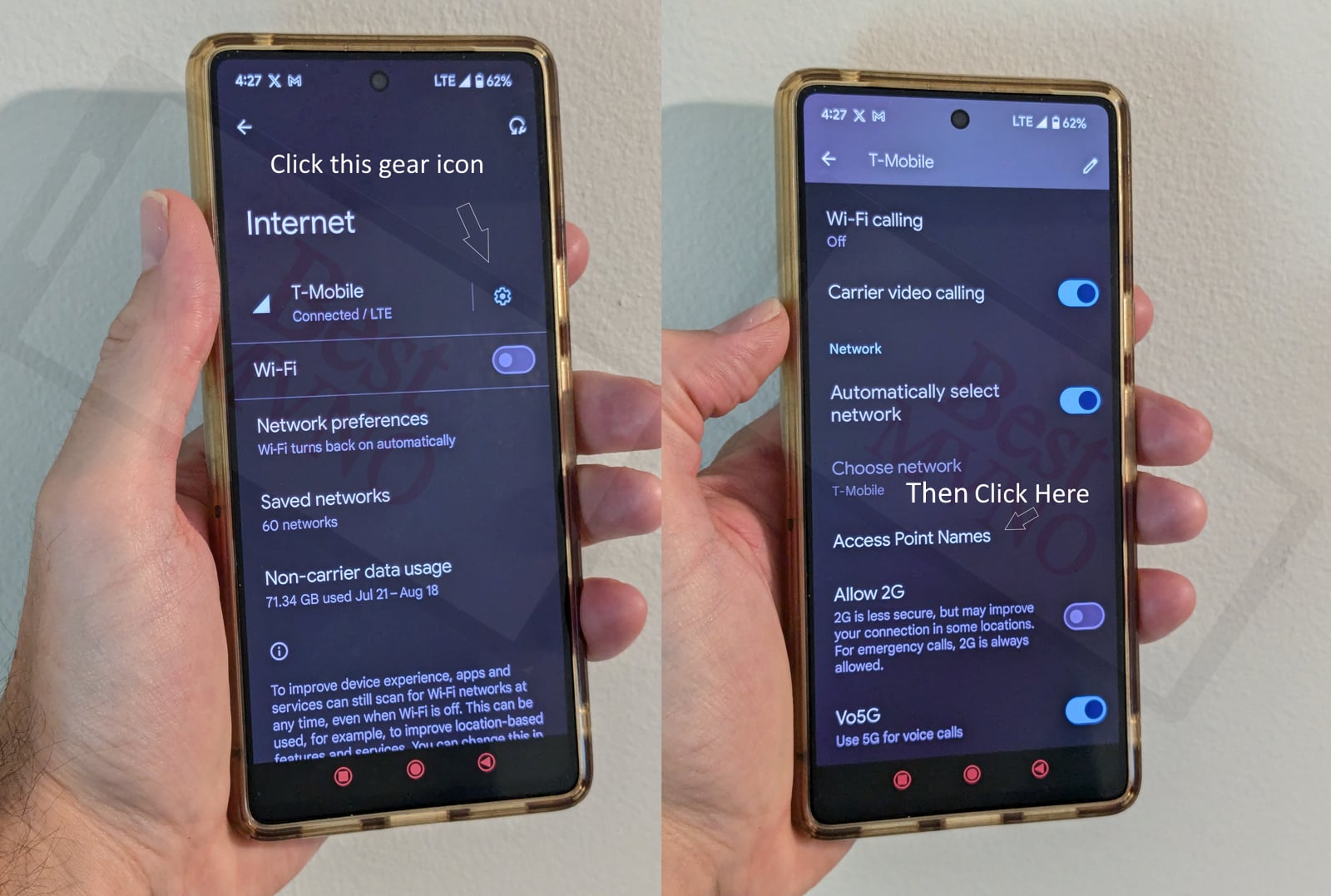
Alternatively, I can just go to my phone’s settings, use the search bar, and type in “Access Point Names” to be taken to the right place. In general, you can access your APN settings by going to “settings” then clicking on “wireless networks” or “network & internet” then “mobile network,” and finally “Access Point Names.”
You can delete whatever settings are already in your phone or device before you attempt to add one of the new ones shown below. Deleting your existing APNs require you to first click on the actual APN itself, then click on the 3 dot menu, then click on delete. Sometimes it will not be possible to delete them. All you will be able to do is add new APNs to your existing ones or reset the ones that are already there. To reset your APNs, do not click on the actual APN settings, but rather click on the 3 dot menu and click “reset to default.” To add new APNs like the ones shown below, you should see either a + sign next to the 3 dot menu or the word “ADD” depending on your device. Clicking on that will allow you to add new APNS. Once your are done adding all the appropriate settings, you’ll have to click on the 3 dot menu again and then “save” to store them in your phone.
Below are tables of different APNs. You DO NOT need to add all the different tables of APNs to your device. You only need to add one. Once you have one that is working, stop. Do not try adding others. In general, the tables are listed in the order of which ones you should try first.
| APN Name | ENHANCEDPHONE |
| APN | ENHANCEDPHONE |
| Proxy | |
| Port | |
| Username | |
| Password | |
| Server | |
| MMSC | http://mmsc.mobile.att.net |
| MMS Proxy | proxy.mobile.att.net |
| MMS Port | 80 |
| MCC | 310 |
| MNC | 410 |
| Authentication Type | none |
| APN Type | default,mms,supl,hipri |
| APN Protocol | IPv4 |
| APN Roaming Protocol | |
| Bearer | |
| MVNO Type | |
| MVNO Type |
| APN Name | 5GSA |
| APN | NRPHONE |
| Proxy | |
| Port | |
| Username | |
| Password | |
| Server | |
| MMSC | |
| MMS Proxy | |
| MMS Port | |
| MCC | 310 |
| MNC | 410 |
| Authentication Type | |
| APN Type | default,mms,supl,hipri,fota |
| APN Protocol | Enabled |
| APN Roaming Protocol | |
| Bearer | |
| MVNO Type | |
| MVNO Type |
| APN Name | ATT NXTGENPHONE |
| APN | NXTGENPHONE |
| Proxy | |
| Port | |
| Username | |
| Password | |
| Server | |
| MMSC | http://mmsc.mobile.att.net |
| MMS Proxy | proxy.mobile.att.net |
| MMS Port | 80 |
| MCC | 310 |
| MNC | 410 |
| Authentication Type | none |
| APN Type | default,mms,supl,hipri,fota |
| APN Protocol | IPv4 |
| APN Roaming Protocol | |
| Bearer | |
| MVNO Type | |
| MVNO Type |
| APN Name | phone |
| APN | phone |
| Proxy | |
| Port | |
| Username | |
| Password | |
| Server | |
| MMSC | http://mmsc.mobile.att.net |
| MMS Proxy | proxy.mobile.att.net |
| MMS Port | 80 |
| MCC | 310 |
| MNC | 410 |
| Authentication Type | None |
| APN Type | default,mms,supl,hipri |
| APN Protocol | IPv4 |
| APN Roaming Protocol | |
| Bearer | |
| MVNO Type | |
| MVNO Type |
| APN Name | ATT Broadband |
| APN | broadband |
| Proxy | |
| Port | |
| Username | |
| Password | |
| Server | |
| MMSC | |
| MMS Proxy | |
| MMS Port | |
| MCC | 310 |
| MNC | 410 |
| Authentication Type | None |
| APN Type | default,mms,supl,hipri,fota |
| APN Protocol | Enabled |
| APN Roaming Protocol | |
| Bearer | |
| MVNO Type | |
| MVNO Type |
If you tried the above and nothing at all works for you, your phone shows no signal and you still can’t place calls, send texts and use data, your phone is either not compatible with the AT&T network or you have a bad SIM card and should request a new one from AT&T.
If you can use some parts of the phone like make calls and send texts but can not connect to the internet or send MMS your SIM card is fine but your phone may not be compatible with the network. It may also be that you still haven’t found a working APN for your device. You should also double check your APN settings and make sure you haven’t accidentally added a space, or comma to a setting when there shouldn’t be any.

Or they could use:
APN Name: ATT NXTGENPHONE
APN: NXTGENPHONE
MMSC: http://mmsc.mobile.att.net
mms proxy: proxy.mobile.att.net
mms port: 80 (some locations 8080 to get best signal)
MCC: 310
MNC: 280 (some locations 410 for best signal)
Auth. type: NONE
APN TYPE: default,admin,internet,mms,supl,hipri,fota,dun
APN proto: IPv4/Ipv6
APN roam: IPv4/IPv6
APN on/off: ON (might say enable and have a toggle)
BEARER: depending on location, usually dis-selecting
unspecified, then selecting ALL other options
works best, but some will need unspecified
MNVO type:&only use this if you’re with one of ATT’s mvnos
MVNO value: then you just have to look at the current APN.
There are actually others…I just don’t have them with me!
Also, if you’re T-Mobile and you’re not getting service, or you’re getting sketchy service, add both this att APN and the one that is all lowercase and only has a few variants, and you’ll most likely get better signal. As for other non att networks, it totally is hit and miss whether or not you be able to add them. But with T-Mobile it works!
I’ve tried both the att nxtgenphone and the regular att phone settings, but neither work, it just says that the mms’s aren’t downloading. in the APN roaming protocol areas, it shows that it’s supposed to be blank, however i dont have that option when i try to put the settings in. it just shows IPv4, IPv6, or IPv4/IPv6. could this be the problem? if so how do i set it up properly?
I recently received my new OUKITEL K9 cell phone and transfered the sims and micro sd cards from my old phone. Everything set up ok all except to send and receive picture messaging. What am I missing. Written text works fine. Please suggest what I should look for . Thank you.
Not sure if APN is the issue, but i have a Galaxy S9 on AT & T. When i work in the lab or at home on wifi, i can not get pictures via text. Just says to download and has an expiration date and time, When at home, turn off wifi and it downloads fine. It used to work in the past…
Incredible!!!!
Absolutely amazing, after spending several hours on the phone with AT&T support at the actual AT&T store without any solution, finally left, went back to searching online and came across this site the last settings for tablet worked perfectly ( Surface Pro LTE Advanced), i’m still shocked that it was so simple and absolutely no one in store or on the phone had the answers, thanks a lot guys !!
I’ve got LG k20 plus I get 4g lte with attached but when I call out it drops to only 4g how do I fix that?
Hello, I have an s10+ unlocked from samsung.com I input the apn listed above but i still only receive H+ network. Any ideas on how i can get 4G LTE?
Thank you! My unlocked S8 updated and I could no longer receive or send MMS or use data. Searched my carrier’s and many other sites looking for the proper APN information. Finally got everything but sending MMS working. It was not till your APN list that I found settings that allowed everything to function again. Y’all are awesome. Thanks again.
My iPhone SE on RedPocket AT&T does not have direct access to APN. At first, RedPocket sent me a “proc” for APN update, but their “proc” does not help. When I contacted them again, they said they do not support MMS for AT&T iPhone and told me to get an Android phone or use something other than MMS for pictures. I asked them to escalate my problem. They said they did escalate, but now their current response is pretty much “don’t call us, we’ll call you”
there is no APN # for the att phone, it says its required.
Hello my MMS won’t down load