If you have no data and your internet doesn’t work unless you connect to WiFi you likely need to update your Tracfone APN settings.
Before switching to one of the settings listed here, I recommend that you delete all the other non-working APNs on your phone or device by following the directions below. After applying the new settings, be sure to save it, and then select it for use. If you still find they don’t work, try rebooting your phone. If you still don’t have success, leave a comment so the issue can be looked into. If you find you have APN settings that work or ones that are different than those listed here, feel free to share them in the comments section below or send an email so that the database can be updated. If you need to send an email for any other reason, please list what phone you are using and which carrier/MVNO that you are having trouble getting your APN to work with.
Please note: It is very IMPORTANT that you follow all the formatting shown.
If you see something capitalized, then capitalize it. If you see a comma, use a comma, if there are no spaces between the comma and other words, then don’t make spaces between them. If you don’t follow these rules, your APN profiles will not work properly, and your internet and/or MMS picture messaging will continue to not work.
To configure your APNs and delete your old ones you’ll first have to find where the settings are located in your phone. Below are a couple of general guides that you can use to find them on Androids and iPhones. If you already know how to access them, just skip over the section and scroll further below to the actual settings themselves.
How To Change Your Device APNs To Tracfone
iPhones
APN settings on the iPhone can be difficult to change because in many cases Apple blocks full access to the settings unless you jailbreak and thus hack the phone.
For those of you who do have access to the settings they can be found by going to either:
- Settings > Cellular > Cellular Data Options > Cellular Network
OR
- Settings > Mobile Data > Mobile Data Options > Mobile Data Network.
Once there you can either tap to reset settings to default or manually edit them. Alternatively, you can also check for automatic APN configuration by using a carrier profile. You can do this by going to settings” followed by “general” and then “about.” If a carrier profile update is available you’ll see a notification for it there. If you have to add custom APNs to your iOS device, be aware that anytime you update iOS, Apple will reset the APN settings back to what they were before you put your custom ones in. So you will have to edit them all over again.
APN Update Guide For Android Phones And Devices
If you have an Android device, getting to the settings will vary a bit based on your device’s manufacturer and Android version. I currently have a Google Pixel 7, and to get to my APN settings I must go to “settings” then “Network & Internet” followed by “Internet” and then click on the gear icon next to my carrier’s name. Then I scroll down and click on “Access Point Names.”
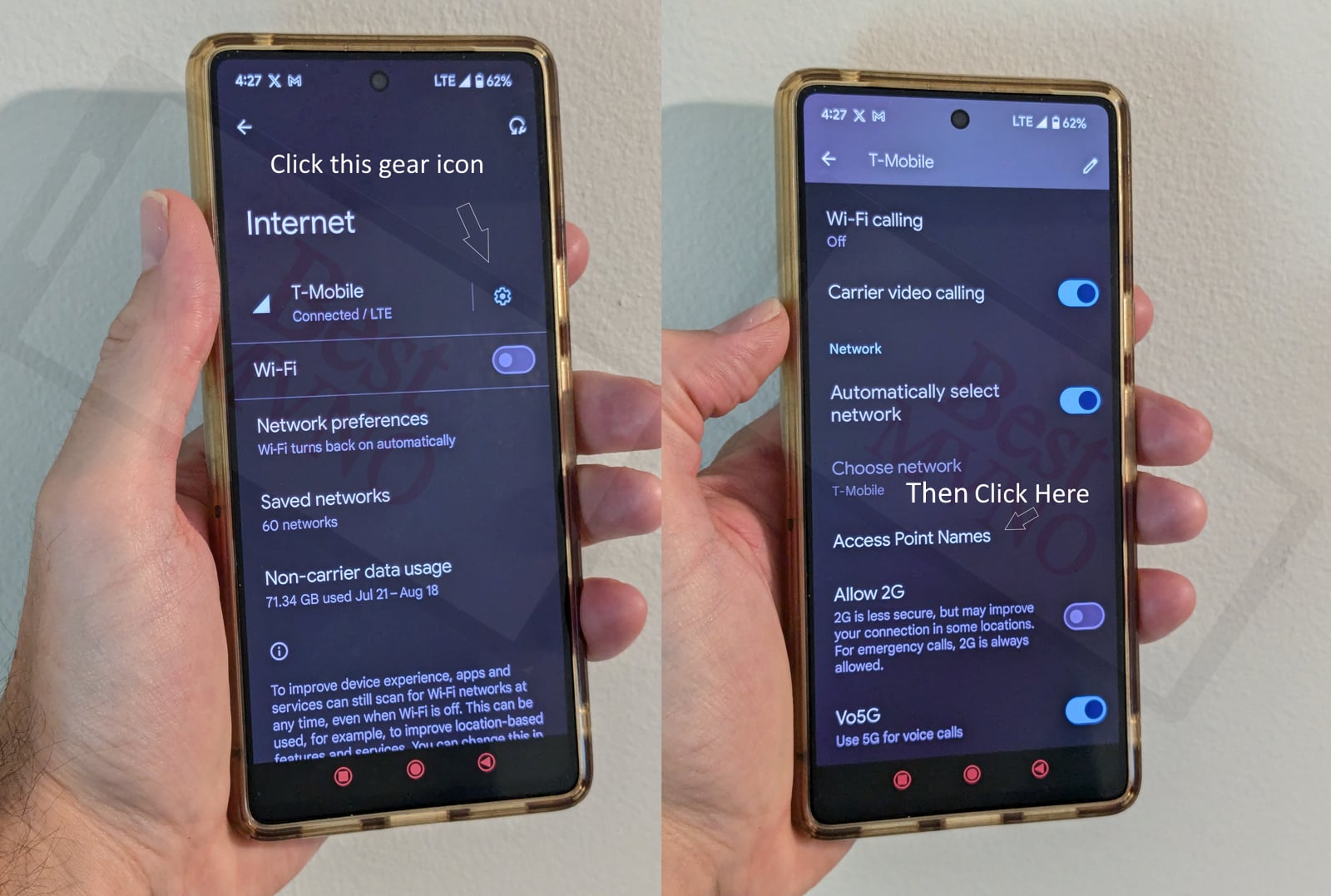
Alternatively, I can just go to my phone’s settings, use the search bar, and type in “Access Point Names” to be taken to the right place. In general, you can access your APN settings by going to “settings” then clicking on “wireless networks” or “network & internet” then “mobile network,” and finally “Access Point Names.”
You can delete whatever settings are already in your phone or device before you attempt to add one of the new ones shown below. Deleting your existing APNs require you to first click on the actual APN itself, then click on the 3 dot menu, then click on delete. Sometimes it will not be possible to delete them. All you will be able to do is add new APNs to your existing ones or reset the ones that are already there. To reset your APNs, do not click on the actual APN settings, but rather click on the 3 dot menu and click “reset to default.” To add new APNs like the ones shown below, you should see either a + sign next to the 3 dot menu or the word “ADD” depending on your device. Clicking on that will allow you to add new APNS. Once your are done adding all the appropriate settings, you’ll have to click on the 3 dot menu again and then “save” to store them in your phone.
Below are tables of different APNs. You DO NOT need to add all the different tables of APNs to your device. You only need to add one. Once you have one that is working, stop. Do not try adding others. In general, the tables are listed in the order of which ones you should try first.
Before using any of the APNs shown below, you should first try texting APN to 611611 to see if your phone can automatically be configured with the correct one so you do not need to use any of the ones here.
| APN Name | Tracfone |
| APN | VZWINTERNET |
| Proxy | |
| Port | |
| Username | |
| Password | |
| Server | |
| MMSC | http://mms.vtext.com/servlets/mms |
| MMS Proxy | |
| MMS Port | |
| MCC | 311 |
| MNC | 480 |
| Authentication Type | |
| APN Type | default,dun,supl |
| APN Protocol | IPv4/IPv6 |
| APN Roaming Protocol | IPv4 |
| Bearer | HSPA,GPRS,EDGE,eHRPD,UMTS,LTE,HSPAP,IWLAN,HSDPA,NR,HSUPA |
| MVNO Type | GID |
| MVNO Type |
| APN Name | Tracfone |
| APN | TFDATA |
| Proxy | proxy.mvno.tracfone.com |
| Port | 80 |
| Username | |
| Password | |
| Server | |
| MMSC | http://mms-tf.net |
| MMS Proxy | mms3.tracfone.com |
| MMS Port | 80 |
| MCC | 310 |
| MNC | 410 |
| Authentication Type | PAP |
| APN Type | default,mms,supl |
| APN Protocol | IPv4 |
| APN Roaming Protocol | IPv4 |
| Bearer | |
| MVNO Type | |
| MVNO Type |
| APN Name | Tracfone |
| APN | Reseller |
| Proxy | |
| Port | 80 |
| Username | |
| Password | |
| Server | |
| MMSC | |
| MMS Proxy | |
| MMS Port | |
| MCC | 310 |
| MNC | 410 |
| Authentication Type | PAP |
| APN Type | default |
| APN Protocol | |
| APN Roaming Protocol | |
| Bearer | |
| MVNO Type | |
| MVNO Type |
If you tried the above and nothing at all works for you, your phone shows no signal and you still can’t place calls, send texts and use data, your phone is either not compatible with the Tracfone network or you have a bad SIM card and should request a new one from Tracfone.
If you can use some parts of the phone like make calls and send texts but can not connect to the internet or send MMS your SIM card is fine but your phone may not be compatible with the network. It may also be that you still haven’t found a working APN for your device. You should also double check your APN settings and make sure you haven’t accidentally added a space, or comma to a setting when there shouldn’t be any.
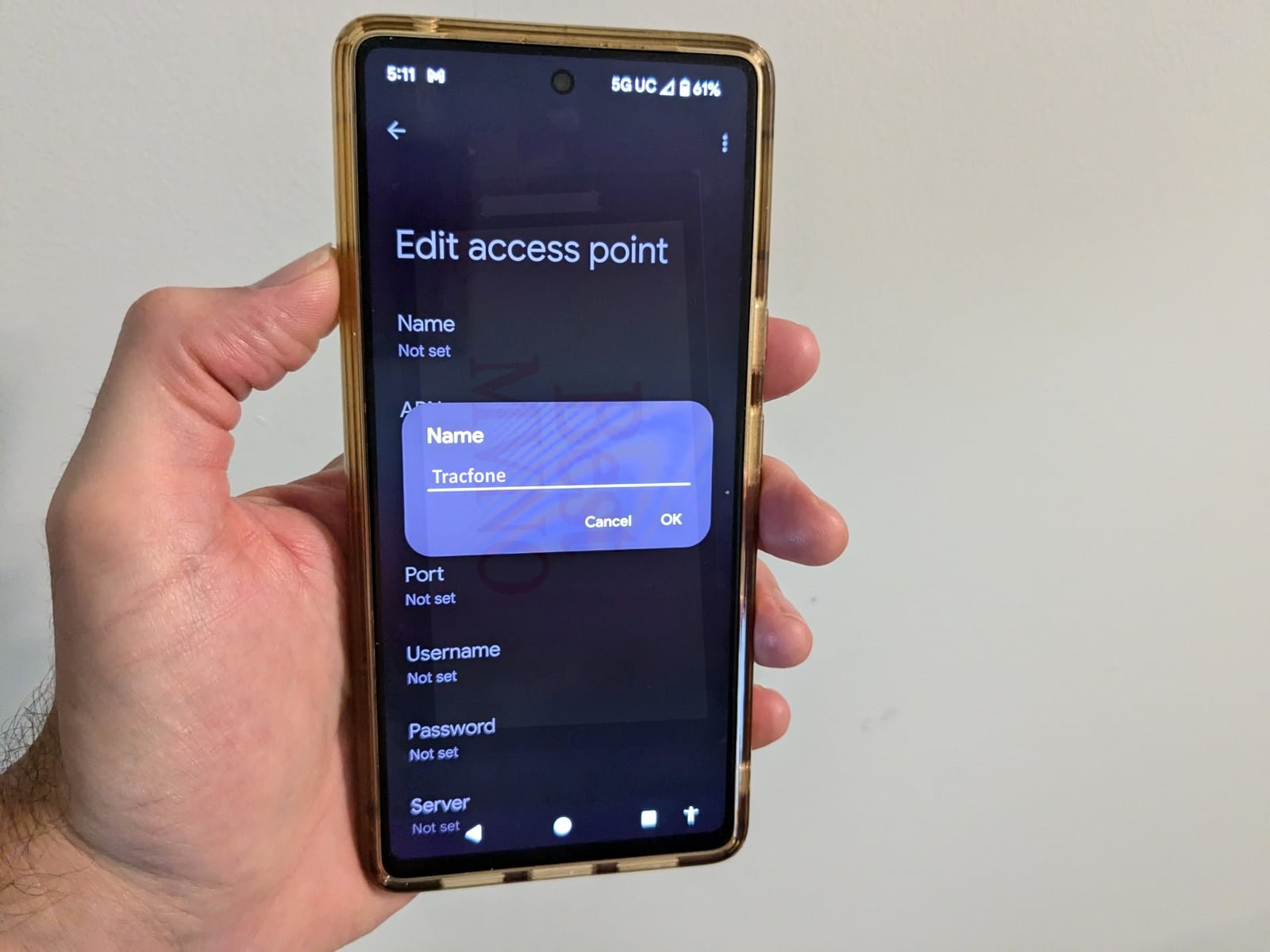
Spent hours with tracfone resetting internet. tried 611611 which didn’t help. put in the above apn settings and i 4glte and less frustrated
what can I do if the apn settings are greyed out without the possibility of editing?
Hey members when i try to insert local sim cards they are invalid, why?
I have a moto phone it’s SafeLink but TMobile if that makes since.
I’m using SafeLink Wireless (which uses TracFone) and have found an even better APN setting. This works if you have a T-Mobile compatible SIM. I’ve tested this multiple times back to back and my LTE speeds are always faster than using the default TracFone APN settings.
Name: T-Mobile US LTE
APN: fast.t-mobile.com
Proxy:
Port:
Username:
Password:
Server:
MMSC:
Multimedia message proxy:
MCC: 310
MNC: 260
Authentication type: Not set
APN type: default,supl,mms
APN protocol: IPv6
APN roaming protocol: IPv4
Bearer: unspecified
Mobile virtual network operater type: GID
Mobile virtual operator value: DEFF
Alternately, this has also worked for me,
Name: T-Mobile1
APN: fast.t-mobile.com
Proxy:
Port:
Username:
Password:
Server:
MMSC:
Multimedia message proxy:
MCC: 310
MNC: 260
Authentication type: Not set
APN type: Not set
APN protocol: IPv4/IPv6
APN roaming protocol: IPv4/IPv6
Bearer: unspecified
Mobile virtual network operater type: GID
Mobile virtual operator value: DEFF
And lastly, this is the default TracFone APN settings (slower LTE speeds in my experience) that my phone automatically picked up from inserting the SIM card. Nevertheless, I wanted to share,
Name: TFWAP
APN: wap.tracfone
Proxy:
Port:
Username:
Password:
Server:
MMSC: http://TF.mmsmvno.com/mms/wapenc
Multimedia message proxy:
MCC: 310
MNC: 260
Authentication type: Not set
APN type: default,supl,mms,xcap
APN protocol: IPv4
APN roaming protocol: IPv4
Bearer: unspecified
Mobile virtual network operater type: GID
Mobile virtual operator value: DEFF
*Using T-Mobile compatible SafeLink Wireless SIM card in an unlocked Samsung Galaxy Note 10 Plus*
Ok so my phone is a Moto E XT2052DL 2014..
It is a tracfone..
I am able to make and recieve phone calls, and can send sms messages but cannot recieve SMS nor can i send/recieve picture messages.. What is going on?? Is it the APN??
I can make calls and I can text. My service is safelink on a byop and it’s a tracfone I have been using the same phone since early spring and now they are telling me my phone is not compatible but my minutes and text still load every month just not my data.
This did not help. First issue is that the only thing that is editable in my settings is “APN”. All the other fields are grayed out. Neither of the above APNs work. The only one that at least gets me text messages (but not MMS) is what the phone had as set up by tracfone, which is VWZINTERNET.
Oops the end of that was really missspelled i need the sacelink apns for tmobile network
I need apns for safelink account putting the sfelibk account on a t mobile network with unlocked lg arisro2 device that was metro pc on t mobilr network but its been unlocked and is still comp at tible so i need the apn for safelini k k. T mobile network they afe the k y apn i can not find does anyone know how to get the saceli k apns for tmo ile network
Working APN for SM-J260M/DS (J2 Core 2018) on Tracfone
———————————————————————————
Name: PRODATA
APN: PRODATA
MMSC:
MMProxy: proxy.mobile.att.net
MMPort: 80
MCC: 310
MNC: 410
APN Type: default,mms,supl
APN…: IPV4
APN…: IPV4
Enjoy
I have a zte z719dl by TracFone. When I attempt to change the apn settings I save the settings. And all the work I just did…. Well disappears…. HELP!!! What do I do? Do I need to boot to safemode??? If so how?
I don’t know what is wrong with my phone. I have a Samsung Galaxy S7 Edge. I did the BYOP through tracfone and the texting and calling works intermittently and the internet doesn’t work at all. I tried the above configurations and they didn’t seem to work either. I don’t know what to do next. I’m so frustrated. Oh, and every time I go to the Tracfone website it says, “Under Maintenance”, EVERY day!
TracGone Techies of the Philippines struggled for 5 different sessions as I squirmed and fumed for nearly total of 1 hr and half with NO DAMNED results with a frustrated male finally telling me to go to Walmart and buy a new ATT compatible SIM Card and the last session with IT….. left me with a 3G Phone , erratic Texting, good Calling… but still NO INTERNET for ordering a UBER Ride. I caved and bought a new refurb from Tracfone, while waiting for Monday, just HAD to surf around with my wonderful 79 yr old Artists fingers and mind and terrific XGODY Phone, and found YOU. HOLY GAWD! IT WORKED and now I have to hurry back to them to cancel that Order! Thank you for your beautiful capabilities Friend!!
Main settings above worked immediately on an unlocked Samsung S5 using the AT&T compatible sim, thanks
I have a tracphone majestic pro plus. I can receive text and calls but can not connect to internet.when I go to my network settings to change the apn it will not let me add a new apn or delete the one being used nor will it let me change the apn. Help please.
Still can’t get internet on my Alcatel tracfone
The default setting of my Tracfone simcard did not work and instruction from Tracfone was not helpful. But, your “Main” APN setting indeed worked. Thank you very much!
I had been beating my head against a wall trying to get my messaging program to send photos. I tried many different APN settings, each one claiming it would fix the issue. The settings above were the ONLY complete set of settings I found and the ONLY ONE THAT WORKED!!! Thank you so much for making this available.
Hello. I have an LG Rebel 3 Straight Talk, purchased at Walmart, Verizon network. I have to call customer service every day, sometimes 3 times a day because my 4g LTE drops to 1x then goes into roaming. They reset the APN (TRACFONE.VZWENTP or VZWINTERNET). It works for a day, half a day, or an hour. I have entered every single APN I’ve found here, and from multiple other sites. Nothing works. Help!?
Know idea how to determine my correct APN. Straight Talk is the provider. Its an LGL64VL. Pretty sure Tracfone is the carrier because when I open the phone it says Service of Tracfone but when I called them they said I need to call Straight Talk. Have called Straight Talk dozens of times. Does my APN have to change when I move? The phone has never acted roght
I had to get an emergency replacement phone for my Tracfone account. I bought a Alcatel Raven. I accidentally reset the network settings, APN. I usually write down important information, but since it’s a temporary phone I didn’t document the settings.
Tracfone sent me the standard settings but it won’t connect.
APN settings:
Name: TF
APN: Reseller
MMSC:
MMS Proxy: proxy.mobile.att.net
MMS Port: 80
MMS_APN_TYPE: default,mms,supl
Any help would be appreciated, Thank you.
Thanks so much!! I have used a TON of APN settings trying to get my Jelly Pro to connect to mobile data and this is the only one that works!!
Nailed it!! Thank you, thank you!! I have a unlocked HTC phone and this Tracfone configuration works and getting 4G/LTE!!
You have saved me!!! I have a Blackview 8000pro…..tried all kinds of stuff……This page saved me fromshipping my phone back….I now get text messages with pictures etc….thgese settings worked…..Thank You Thank you!!!!