If you have no data and your internet doesn’t work unless you connect to WiFi you likely need to update your Safelink APN settings.
Before switching to one of the settings listed here, I recommend that you delete all the other non-working APNs on your phone or device by following the directions below. After applying the new settings, be sure to save it, and then select it for use. If you still find they don’t work, try rebooting your phone. If you still don’t have success, leave a comment so the issue can be looked into. If you find you have APN settings that work or ones that are different than those listed here, feel free to share them in the comments section below or send an email so that the database can be updated. If you need to send an email for any other reason, please list what phone you are using and which carrier/MVNO that you are having trouble getting your APN to work with.
Please note: It is very IMPORTANT that you follow all the formatting shown.
If you see something capitalized, then capitalize it. If you see a comma, use a comma, if there are no spaces between the comma and other words, then don’t make spaces between them. If you don’t follow these rules, your APN profiles will not work properly, and your internet and/or MMS picture messaging will continue to not work.
To configure your APNs and delete your old ones you’ll first have to find where the settings are located in your phone. Below are a couple of general guides that you can use to find them on Androids and iPhones. If you already know how to access them, just skip over the section and scroll further below to the actual settings themselves.
How To Change Your Device APNs To
iPhones
APN settings on the iPhone can be difficult to change because in many cases Apple blocks full access to the settings unless you jailbreak and thus hack the phone.
For those of you who do have access to the settings they can be found by going to either:
- Settings > Cellular > Cellular Data Options > Cellular Network
OR
- Settings > Mobile Data > Mobile Data Options > Mobile Data Network.
Once there you can either tap to reset settings to default or manually edit them. Alternatively, you can also check for automatic APN configuration by using a carrier profile. You can do this by going to settings” followed by “general” and then “about.” If a carrier profile update is available you’ll see a notification for it there. If you have to add custom APNs to your iOS device, be aware that anytime you update iOS, Apple will reset the APN settings back to what they were before you put your custom ones in. So you will have to edit them all over again.
APN Update Guide For Android Phones And Devices
If you have an Android device, getting to the settings will vary a bit based on your device’s manufacturer and Android version. I currently have a Google Pixel 7, and to get to my APN settings I must go to “settings” then “Network & Internet” followed by “Internet” and then click on the gear icon next to my carrier’s name. Then I scroll down and click on “Access Point Names.”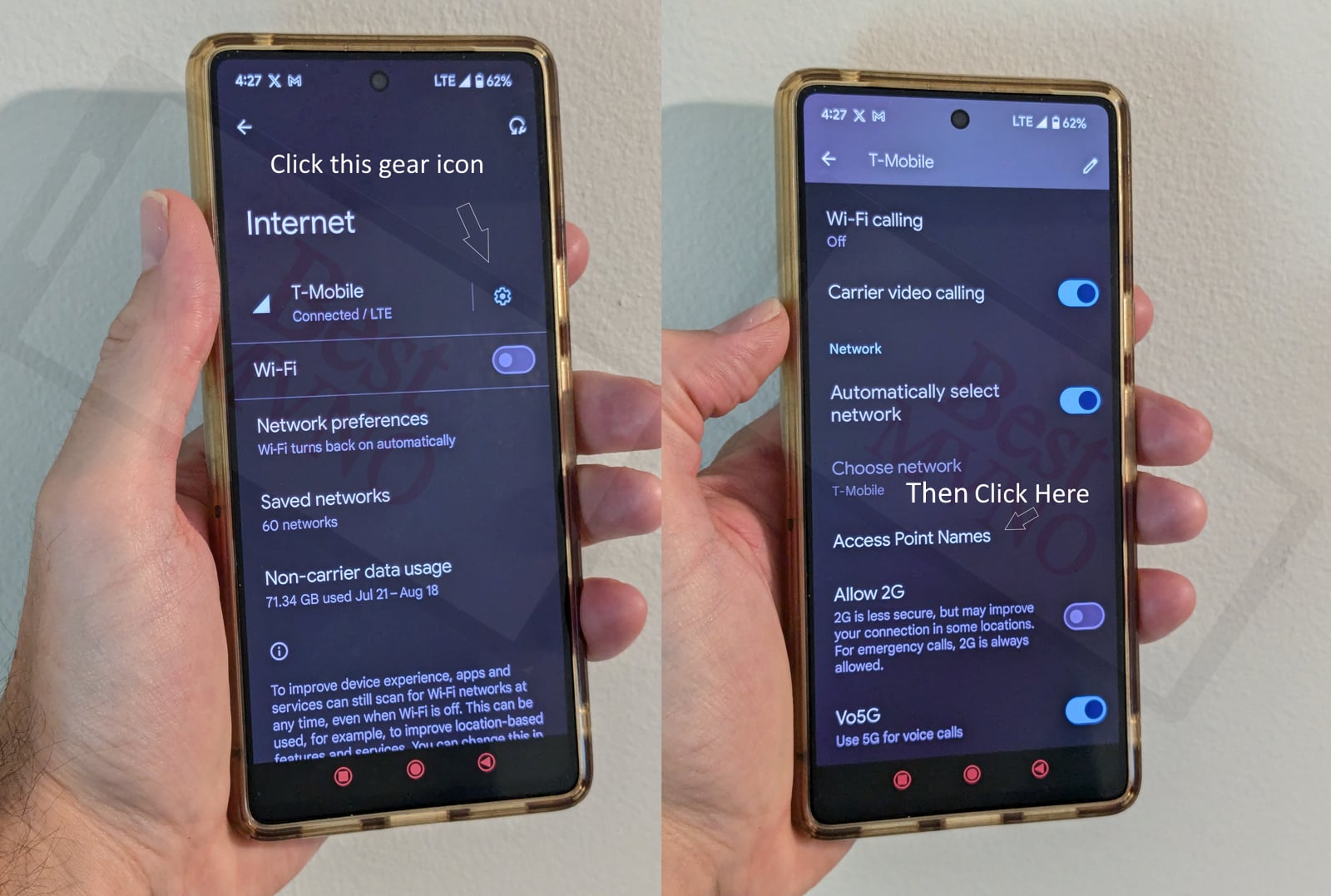
Alternatively, I can just go to my phone’s settings, use the search bar, and type in “Access Point Names” to be taken to the right place. In general, you can access your APN settings by going to “settings” then clicking on “wireless networks” or “network & internet” then “mobile network,” and finally “Access Point Names.”
You can delete whatever settings are already in your phone or device before you attempt to add one of the new ones shown below. Deleting your existing APNs require you to first click on the actual APN itself, then click on the 3 dot menu, then click on delete. Sometimes it will not be possible to delete them. All you will be able to do is add new APNs to your existing ones or reset the ones that are already there. To reset your APNs, do not click on the actual APN settings, but rather click on the 3 dot menu and click “reset to default.” To add new APNs like the ones shown below, you should see either a + sign next to the 3 dot menu or the word “ADD” depending on your device. Clicking on that will allow you to add new APNS. Once your are done adding all the appropriate settings, you’ll have to click on the 3 dot menu again and then “save” to store them in your phone.
Below are tables of different APNs. You DO NOT need to add all the different tables of APNs to your device. You only need to add one. Once you have one that is working, stop. Do not try adding others. In general, the tables are listed in the order of which ones you should try first.
| APN Name | Safelink |
| APN | TRACFONE.VZWENT |
| Proxy | |
| Port | |
| Username | |
| Password | |
| Server | |
| MMSC | http://mms.vtext.com/servlets/mms |
| MMS Proxy | |
| MMS Port | |
| MCC | 311 |
| MNC | 480 |
| Authentication Type | |
| APN Type | default,mms,supl,hipri,fota,ims,cbs |
| APN Protocol | IPv4/IPv6 |
| APN Roaming Protocol | IPv4/IPv6 |
| Bearer | |
| MVNO Type | |
| MVNO Type |
| APN Name | Safelink |
| APN | tfdata |
| Proxy | proxy.mobile.att.net |
| Port | 80 |
| Username | |
| Password | |
| Server | |
| MMSC | http://mmsc.mobile.att.net |
| MMS Proxy | mobile.att.net |
| MMS Port | 80 |
| MCC | 310 |
| MNC | 410 |
| Authentication Type | PAP |
| APN Type | default,default,mms,supl,hipri |
| APN Protocol | IPv4 |
| APN Roaming Protocol | IPv4/IPv6 |
| Bearer | |
| MVNO Type | |
| MVNO Type |
If you tried the above and nothing at all works for you, your phone shows no signal and you still can’t place calls, send texts and use data, your phone is either not compatible with the Safelink APN settings network or you have a bad SIM card and should request a new one from Safelink APN settings.
If you can use some parts of the phone like make calls and send texts but can not connect to the internet or send MMS your SIM card is fine but your phone may not be compatible with the network. It may also be that you still haven’t found a working APN for your device. You should also double check your APN settings and make sure you haven’t accidentally added a space, or comma to a setting when there shouldn’t be any.
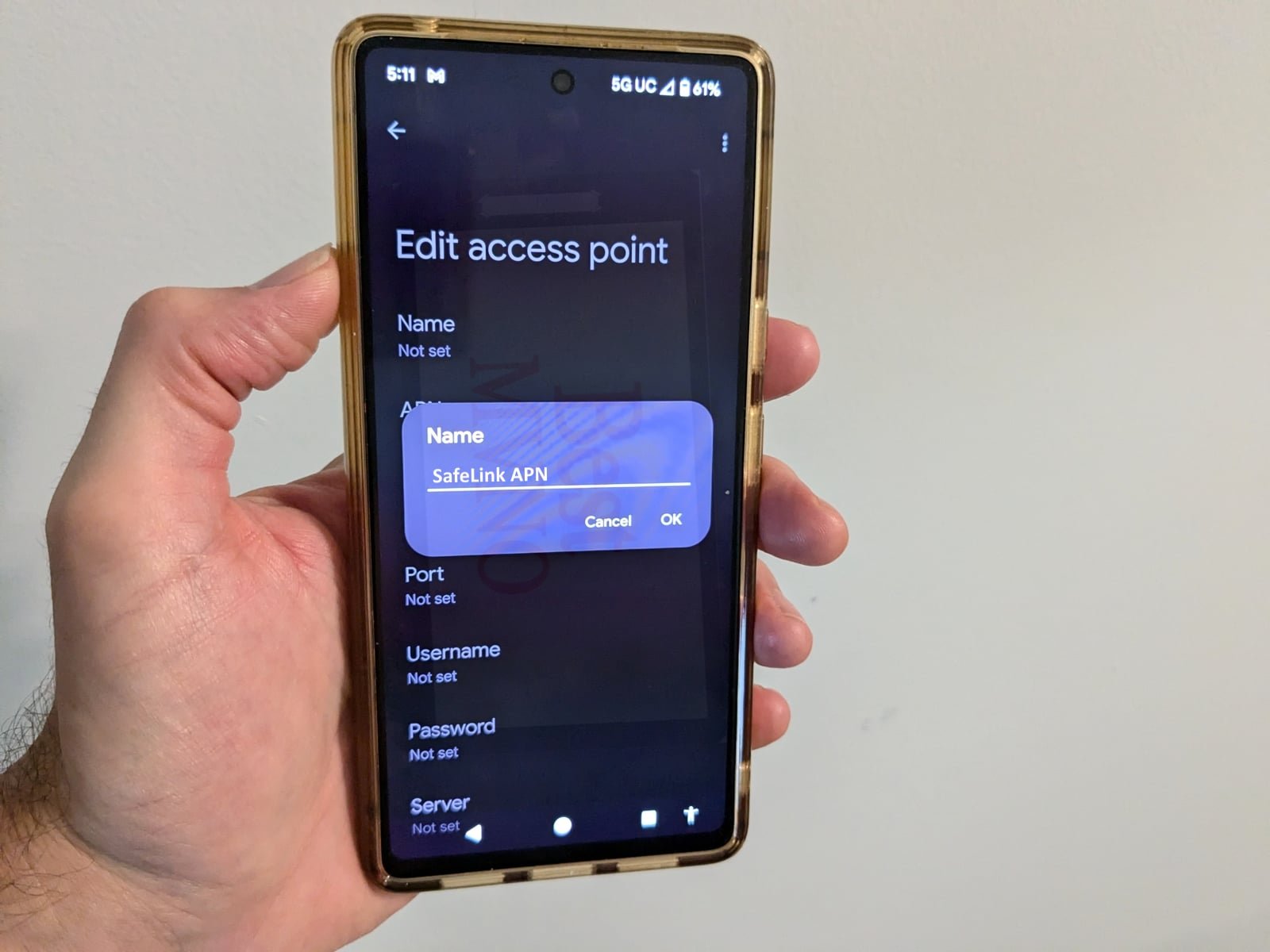
Thank you, this blog post saved me big time! I downloaded the True-caller app for android and it merely destroyed my device. I reset the network settings, and it removed my APN Settings by accident. I added these settings it worked again perfectly!
My apn settings are greyed out. My phone works fine sometimes and then sometimes it’s has no service. I’m using a moto g stylus. What can I do to fix this?
Hello, I have an unlocked AT&T Galaxy Note 9. I am a Tracfone customer, and my phone worked fine until about six weeks ago when Verizon forced everyone onto their network. Since then, I’ve had trouble with getting an apn that works completely. The Tracfone techs finally gave me one that allows me to use data, but I still can’t receive or send mms messages.
As a Safelink customer, I Just wanted to give a big thanks for this. I had been on the phone with them for days trying to fix an issue with my data dropping out when the phone wakes up from sleep. I had spoken to regular reps, tech support reps, “corporate office” reps, and even a “carrier rep” who claimed my phone wasn’t supported by them anymore (untrue, of course), and the amount of different excuses I heard was both comical and rage-inducing. I kepy my cool, but my anger managed to manifested itself in the form of a massive headache. You know that hopeless feeling.
Anyways, the problem, besides the agonizingly long verification process that needs to be redone whenever speaking to a new person and after every escalation and callback, is that the Safelink reps will find something wrong with your account every time you call in. I’m not sure if this is due to their troubleshooting procedure, shoddy tools, or poor communication between departments, but as soon as they find any little discrepancy in your account, troubleshooting stops and that becomes the scapegoat for your issue. If you’re one of the lucky ones who gets transferred to a rep who knows what they’re doing… or one whose “tools” are actually working at the moment (I was transferred about a dozen times once), they may give you some helpful info. Still, they typically will not deviate from their point-by-point troubleshooting steps.
Remember to be firm with them and keep repeating “I’ve already done this step and it did not fix my problem….” or “I have already confirmed with a previous rep that the settings are correct…” Be persistent and don’t let them talk you down. Interrupt their monologues when you feel they are going nowhere. You can also tell when the Safelink reps just give up – and I don’t mean by when they go silent, or simply hang up on you. It’s when they become quick to set up a callback. Don’t fall for it. I did way too many times.
I’ve had 5 different reps give me 5 different APN settings, and I would really like to know how bestmnvo obtained them.
On At&t Safelink, you need APN Name and APN to be of a naming convention associated with the At&t brand. Safelink, Tfdata, Reseller, etc
ANY Safelink on At&t you need APN Type set at: default,mms,supl,hipri
Also, you need MMSC and corresponding MMS Proxy to be of the same network. This means literally ANY MVNO of At&t, such as Cricket, Tracfone, or it subsidaries.
APN setup doesn’t need extensive changes from the default template really at all regarding At&t. The majority of settings are for out of U.S. configurations.
Http vs https differ in that the ‘s’ addendum signifies safe therefore allowing IPV6. This protocol change was a result of the Doom virus and its variants.
APN Type, mmsc, and mms proxy must be specific. The others you can fool with, along with your phone model settings, based on tower type and availability.
It is only strict in those three. It is not strict regarding format.
Case in point being the above Safelink for At&t’s APN Type has default,default yet it still functions. Default is listed for ANY phone or network.
Ridiculous, customer service couldn’t get it right!! Had to search the net for T-mobile APN settings….
shoul it run through my google accont
This worked perfectly for me. I have safelink. !! It hasn’t worked in months bc they always give me the run a round. I am honestly in shock. Lol
Can someone help me? I have a safelink sim card in my google pixel and the phone works ,just not the data. The settings they gave me don’t work. Does anyone know what all my apn setting are suppose to be?
SIDENOTE:: CALLING SAFELINKS CUSTOMER SERVICE REPS FOR HELP REGARDING MOBILE DATA NOT WORKING PROPERLY IS A GIGANTIC WASTE OF YOUR TIME. THEY HAVE NO IDEA ABOUT THE APN SETTING. THEY WILL KEEP YOU ON THE PHONE FOR OVER AN HOUR, EASILY! THEN THEY WILL RESOLVE NOTHING AND TRANSFER YOUR CALL WHEN THEY CAN’T FIGURE THE ISSUE OUT. THATS WHEN YOU ENTER THE LIMBO THEY CALL BEING PLACED ON HOLD WHILE THEY TRANSFER YOUR CALL. AT THIS POINT YOU CAN SIT ON THE PHONE AS LONG AA YOU CAN STAND, AND STILL NO ONE WILL ANSWER. ITS A NEVER ENDING HOLD. SADLY, FOR THOSE OF YOU THAT ARE ON THIS PAGE IN SEARCH OF HELP, IF YOU’RE ON THIS PAGE, I’M GONNA SAY ITS MORE LIKELY THAN NOT THAT YOU ALREADY KNOW THEIR CUSTOMER SERVICE REPS ARE USELESS DUE TO YOUR OWN EXPERIENCE. LOL THIS ACTUALLY WORKS THO, SO THE STRUGGLE IS OVER. ????
My apn settings are “greyed out” and unable to be accessed. Help!
I have a T-Mobile phone will it work on my phone
Dude, are you sure YOU checked THESE APN settings??? I’m pretty sure there’s a typo or two. Is the MMSC really “https://mmsc.molile.att.net”? And is the APN Type really “default,defalt,mms,supl,hipri”?
Will a safelink tmoblie sum card work on a Verizon iphone 5a
Safelink apn settings for tmobile on5 phone please i text 611611 but it looks like alot of info is missing
Will this work if it’s a Verizon tower TracFone SIM card for SafeLink?
If you have safelink then do not call. Text the mobile help number. The number for safelink, at least mine, is 611( to call but will use minutes,) or you can text the number 611611. You can verify your mobile help will work by first texting the word balance or simply BAL to 611611. When your sure it’s working then text apn to 611611. It usually takes a few minutes generally less than 20. They send a configuration message you can click and apn setting will automatically be updated for you. As well a regular text is sent incase manual entry is needed.
Who ever posted this… THANK YOU! I have been at this for over 2 hours. I even called customer service and they were little help. I text the number and letters I was told to, but whatever directions they sent did not make sense or work. I finally started googling for more info and realized I needed to create a new APN and input certain info. Finally came across this and it FINALLY worked. Thank you so much, donation on the way!