If you have no data and your internet doesn’t work unless you connect to WiFi you likely need to update your PureTalk APN settings.
Before switching to one of the settings listed here, I recommend that you delete all the other non-working APNs on your phone or device by following the directions below. After applying the new settings, be sure to save it, and then select it for use. If you still find they don’t work, try rebooting your phone. If you still don’t have success, leave a comment so the issue can be looked into. If you find you have APN settings that work or ones that are different than those listed here, feel free to share them in the comments section below or send an email so that the database can be updated. If you need to send an email for any other reason, please list what phone you are using and which carrier/MVNO that you are having trouble getting your APN to work with.
Please note: It is very IMPORTANT that you follow all the formatting shown.
If you see something capitalized, then capitalize it. If you see a comma, use a comma, if there are no spaces between the comma and other words, then don’t make spaces between them. If you don’t follow these rules, your APN profiles will not work properly, and your internet and/or MMS picture messaging will continue to not work.
To configure your APNs and delete your old ones you’ll first have to find where the settings are located in your phone. Below are a couple of general guides that you can use to find them on Androids and iPhones. If you already know how to access them, just skip over the section and scroll further below to the actual settings themselves.
How To Change Your Device APNs To PureTalk
iPhones
APN settings on the iPhone can be difficult to change because in many cases Apple blocks full access to the settings unless you jailbreak and thus hack the phone.
For those of you who do have access to the settings they can be found by going to either:
- Settings > Cellular > Cellular Data Options > Cellular Network
OR
- Settings > Mobile Data > Mobile Data Options > Mobile Data Network.
Once there you can either tap to reset settings to default or manually edit them. Alternatively, you can also check for automatic APN configuration by using a carrier profile. You can do this by going to settings” followed by “general” and then “about.” If a carrier profile update is available you’ll see a notification for it there. If you have to add custom APNs to your iOS device, be aware that anytime you update iOS, Apple will reset the APN settings back to what they were before you put your custom ones in. So you will have to edit them all over again.
APN Update Guide For Android Phones And Devices
If you have an Android device, getting to the settings will vary a bit based on your device’s manufacturer and Android version. I currently have a Google Pixel 7, and to get to my APN settings I must go to “settings” then “Network & Internet” followed by “Internet” and then click on the gear icon next to my carrier’s name. Then I scroll down and click on “Access Point Names.”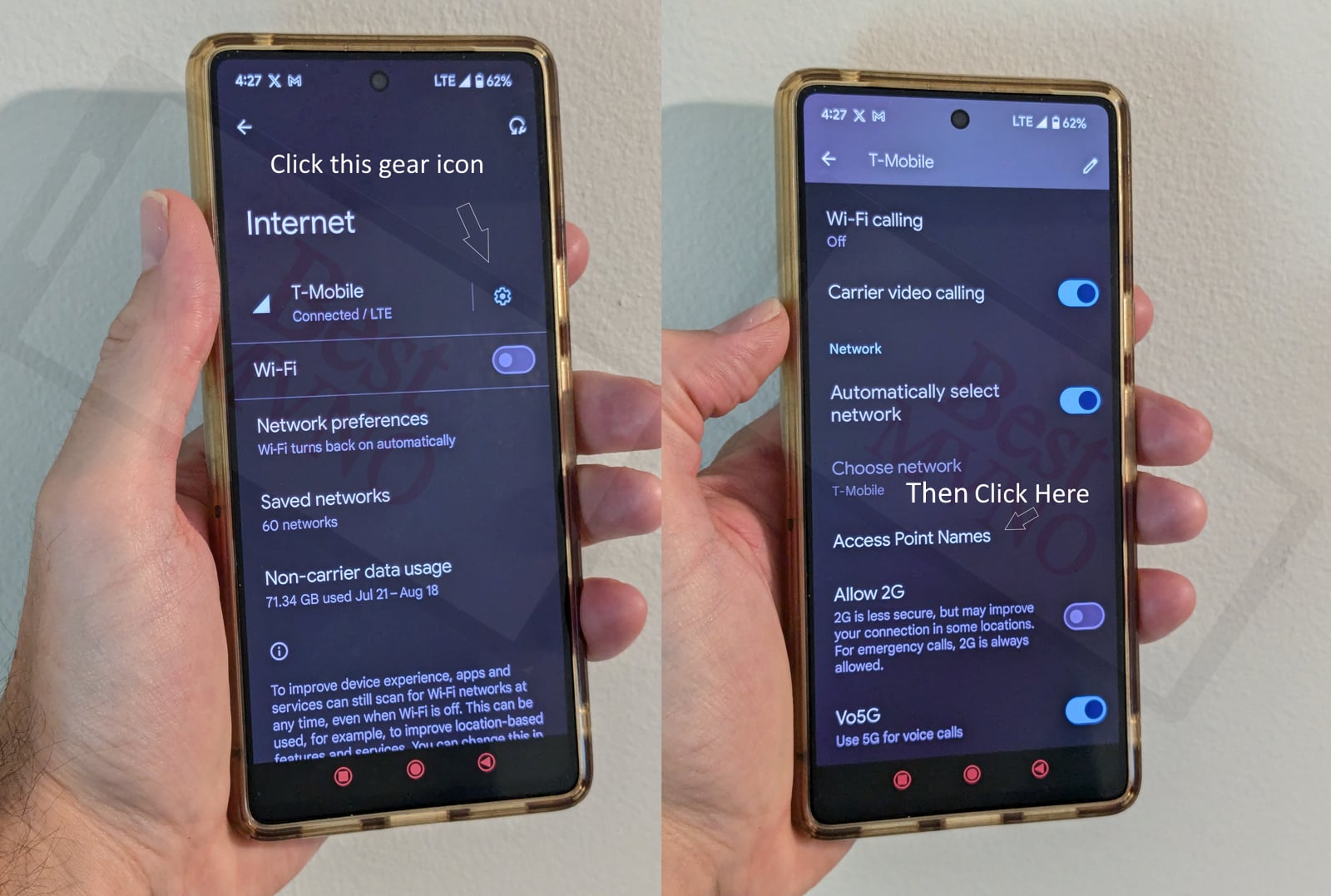
Alternatively, I can just go to my phone’s settings, use the search bar, and type in “Access Point Names” to be taken to the right place. In general, you can access your APN settings by going to “settings” then clicking on “wireless networks” or “network & internet” then “mobile network,” and finally “Access Point Names.”
You can delete whatever settings are already in your phone or device before you attempt to add one of the new ones shown below. Deleting your existing APNs require you to first click on the actual APN itself, then click on the 3 dot menu, then click on delete. Sometimes it will not be possible to delete them. All you will be able to do is add new APNs to your existing ones or reset the ones that are already there. To reset your APNs, do not click on the actual APN settings, but rather click on the 3 dot menu and click “reset to default.” To add new APNs like the ones shown below, you should see either a + sign next to the 3 dot menu or the word “ADD” depending on your device. Clicking on that will allow you to add new APNS. Once your are done adding all the appropriate settings, you’ll have to click on the 3 dot menu again and then “save” to store them in your phone.
Below are tables of different APNs. You DO NOT need to add all the different tables of APNs to your device. You only need to add one. Once you have one that is working, stop. Do not try adding others. In general, the tables are listed in the order of which ones you should try first.
| APN Name | PureTalk |
| APN | RESELLER |
| Proxy | |
| Port | |
| Username | |
| Password | |
| Server | |
| MMSC | http://mmsc.mobile.att.net |
| MMS Proxy | proxy.mobile.att.net |
| MMS Port | 80 |
| MCC | 310 |
| MNC | 410 |
| Authentication Type | |
| APN Type | default,mms,supl |
| APN Protocol | IPv4 |
| APN Roaming Protocol | |
| Bearer | |
| MVNO Type | |
| MVNO Type |
| APN Name | PureTalk |
| APN | ereseller |
| Proxy | |
| Port | |
| Username | |
| Password | |
| Server | |
| MMSC | http://mmsc.mobile.att.net |
| MMS Proxy | proxy.mobile.att.net |
| MMS Port | 80 |
| MCC | 310 |
| MNC | 280 (If 280 doesn't work try 410 instead) |
| Authentication Type | |
| APN Type | default,supl,mms |
| APN Protocol | IPv4/IPv6 |
| APN Roaming Protocol | |
| Bearer | Unspecified |
| MVNO Type | |
| MVNO Type |
| APN Name | PureTalk |
| APN | RESELLER |
| Proxy | |
| Port | |
| Username | |
| Password | |
| Server | |
| MMSC | http://mmsc.mobile.att.net |
| MMS Proxy | proxy.mobile.att.net |
| MMS Port | 80 |
| MCC | 310 |
| MNC | 410 |
| Authentication Type | |
| APN Type | default,mms,supl |
| APN Protocol | IPv4 |
| APN Roaming Protocol | |
| Bearer | |
| MVNO Type | |
| MVNO Type |
| APN Name | PureTalk |
| APN | att.mvno |
| Proxy | |
| Port | |
| Username | |
| Password | |
| Server | |
| MMSC | http://mmsc.cingular.com |
| MMS Proxy | proxy.mvno.telrite.com |
| MMS Port | 80 |
| MCC | 310 |
| MNC | 410 |
| Authentication Type | |
| APN Type | default,supl,mms |
| APN Protocol | |
| APN Roaming Protocol | |
| Bearer | |
| MVNO Type | |
| MVNO Type |
If you tried the above and nothing at all works for you, your phone shows no signal and you still can’t place calls, send texts and use data, your phone is either not compatible with the PureTalk network or you have a bad SIM card and should request a new one from PureTalk.
If you can use some parts of the phone like make calls and send texts but can not connect to the internet or send MMS your SIM card is fine but your phone may not be compatible with the network. It may also be that you still haven’t found a working APN for your device. You should also double check your APN settings and make sure you haven’t accidentally added a space, or comma to a setting when there shouldn’t be any.
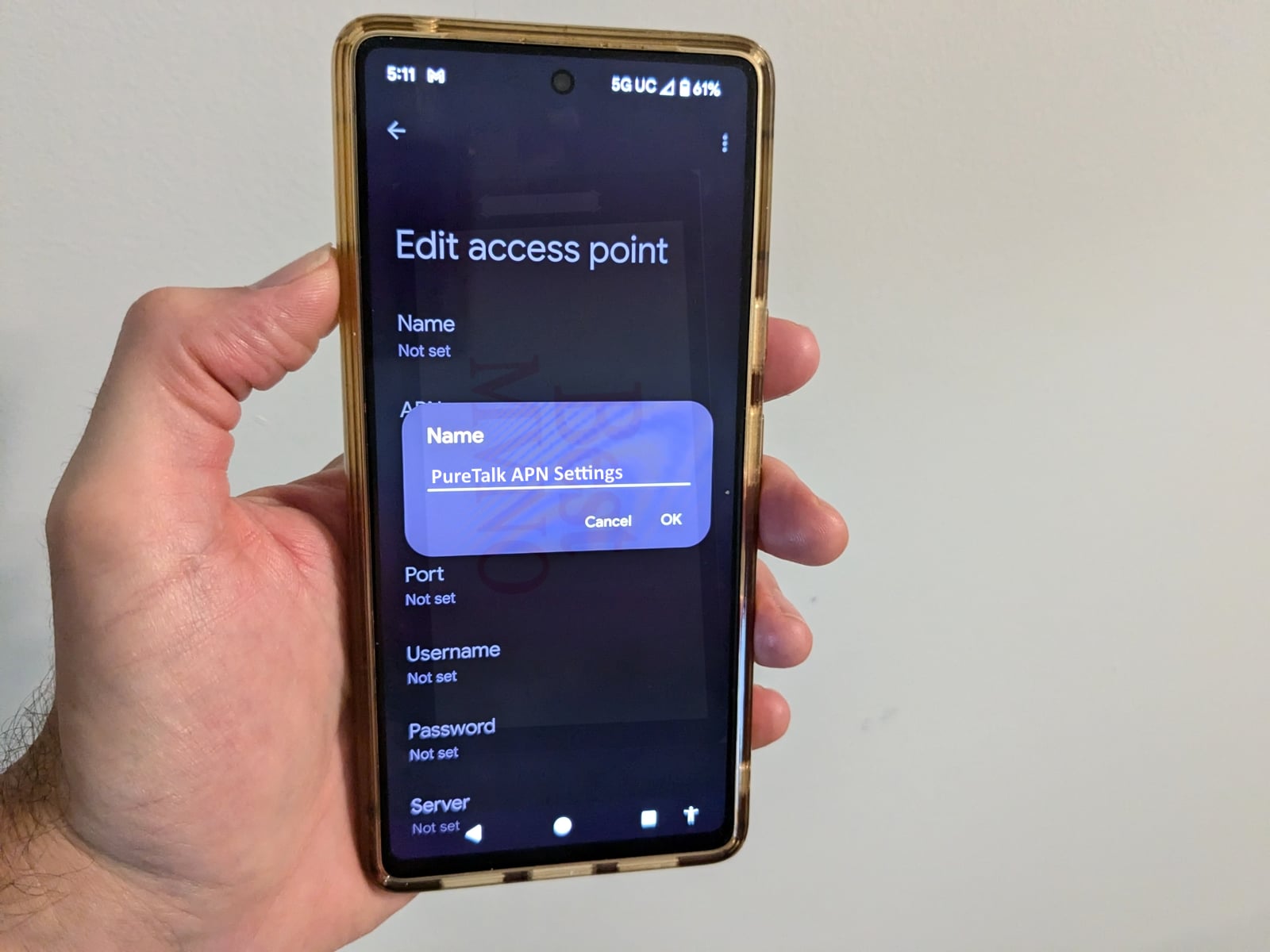
Thanks! I used the first suggested settings and can now download MMs and pictures. Unfortunately, now I cannot send pictures. They just go into endless sending mode. I wonder how I can fix that?
have tried all of the above and none of it works…really irritating that the APN settings aren’t more straightforward. When MVNO’s are giving you multiple sets of APN settings to use, in some cases three or four alternates, then there’s a problem. If you’re an AT&T MVNO then you should be able to use the AT&T settings…
Thank a bunch, alternate # 1 fixed my problem , less the “s” in http. On Samsung Galaxy6
Perfect set up using “Alternate 1”. It was the set up used on my old LGV20, and it worked as well on my new Xiaomi note8. Thanks for the easy instructions.
will say have had unsatisfactory results with alternate settings. I have text capability but no phone in some outlying areas, which shouldn’t be the case, but puretalk was unhelpful in doing anything other than shoveling these optional settings my way..which did no good. Now I have lost text capability even in large metro, the phone says they’re gone but no delivery at recipient and I only get a few now myself…as though there’s a clog. Not really happy with this MVNO…might have to look elsewhere.
I used the above for Pure Talk (Galaxy S7) and no luck with MMS. On going to Pure Talk site, it appeared to be same as Alternate 1 settings. I spent a long time on the phone with Pure Talk rep — still no luck. It turns out the issue is your MMSC setting as htpps:// rather that http:// which it should be, You need to correct this.
Puretalk messaging and data not working. I cannot change the APN type. Samsung Galaxy 7S with Android 7.0. APN type has three button options: internet+mms, internet, and mms. These are buttons, not a dialogue box, so I cannot enter anything else, and any combination of the buttons does not provide data or messaging (including having no button pushed). Puretalk told me the software of my phone is blocking my ability to correctly set the APN. Software fully up to date.
I have the iPhone XR. Since upgrading to it, I no longer have MMS. PureTalk tells me it’s not an option because they’re in talks with Apple to get the proper contract in place. Is there a way to bypass this? I see the instructions in this forum, but PureTalk is telling me that it’s not even possible. On my phone, I can’t access the APN settings anyway. Ugh. Such a headache. Please help if you can. Thanks.
Thanks, this helped big time!!!!!????
What are the settings for AT&T network provided by Puretalk ?