If you have no data and your internet doesn’t work unless you connect to WiFi you likely need to update your Mint Mobile APN Settings.
Before switching to one of the settings listed here, I recommend that you delete all the other non-working APNs on your phone or device by following the directions below. After applying the new settings, be sure to save it, and then select it for use. If you still find they don’t work, try rebooting your phone. If you still don’t have success, leave a comment so the issue can be looked into. If you find you have APN settings that work or ones that are different than those listed here, feel free to share them in the comments section below or send an email so that the database can be updated. If you need to send an email for any other reason, please list what phone you are using and which carrier/MVNO that you are having trouble getting your APN to work with.
Please note: It is very IMPORTANT that you follow all the formatting shown.
If you see something capitalized, then capitalize it. If you see a comma, use a comma, if there are no spaces between the comma and other words, then don’t make spaces between them. If you don’t follow these rules, your APN profiles will not work properly, and your internet and/or MMS picture messaging will continue to not work.
To configure your APNs and delete your old ones you’ll first have to find where the settings are located in your phone. Below are a couple of general guides that you can use to find them on Androids and iPhones. If you already know how to access them, just skip over the section and scroll further below to the actual settings themselves.
How To Change Your Device APNs To Mint Mobile
iPhones
APN settings on the iPhone can be difficult to change because in many cases Apple blocks full access to the settings unless you jailbreak and thus hack the phone.
For those of you who do have access to the settings they can be found by going to either:
- Settings > Cellular > Cellular Data Options > Cellular Network
OR
- Settings > Mobile Data > Mobile Data Options > Mobile Data Network.
Once there you can either tap to reset settings to default or manually edit them. Alternatively, you can also check for automatic APN configuration by using a carrier profile. You can do this by going to settings” followed by “general” and then “about.” If a carrier profile update is available you’ll see a notification for it there. If you have to add custom APNs to your iOS device, be aware that anytime you update iOS, Apple will reset the APN settings back to what they were before you put your custom ones in. So you will have to edit them all over again.
APN Update Guide For Android Phones And Devices
If you have an Android device, getting to the settings will vary a bit based on your device’s manufacturer and Android version. I currently have a Google Pixel 7, and to get to my APN settings I must go to “settings” then “Network & Internet” followed by “Internet” and then click on the gear icon next to my carrier’s name. Then I scroll down and click on “Access Point Names.”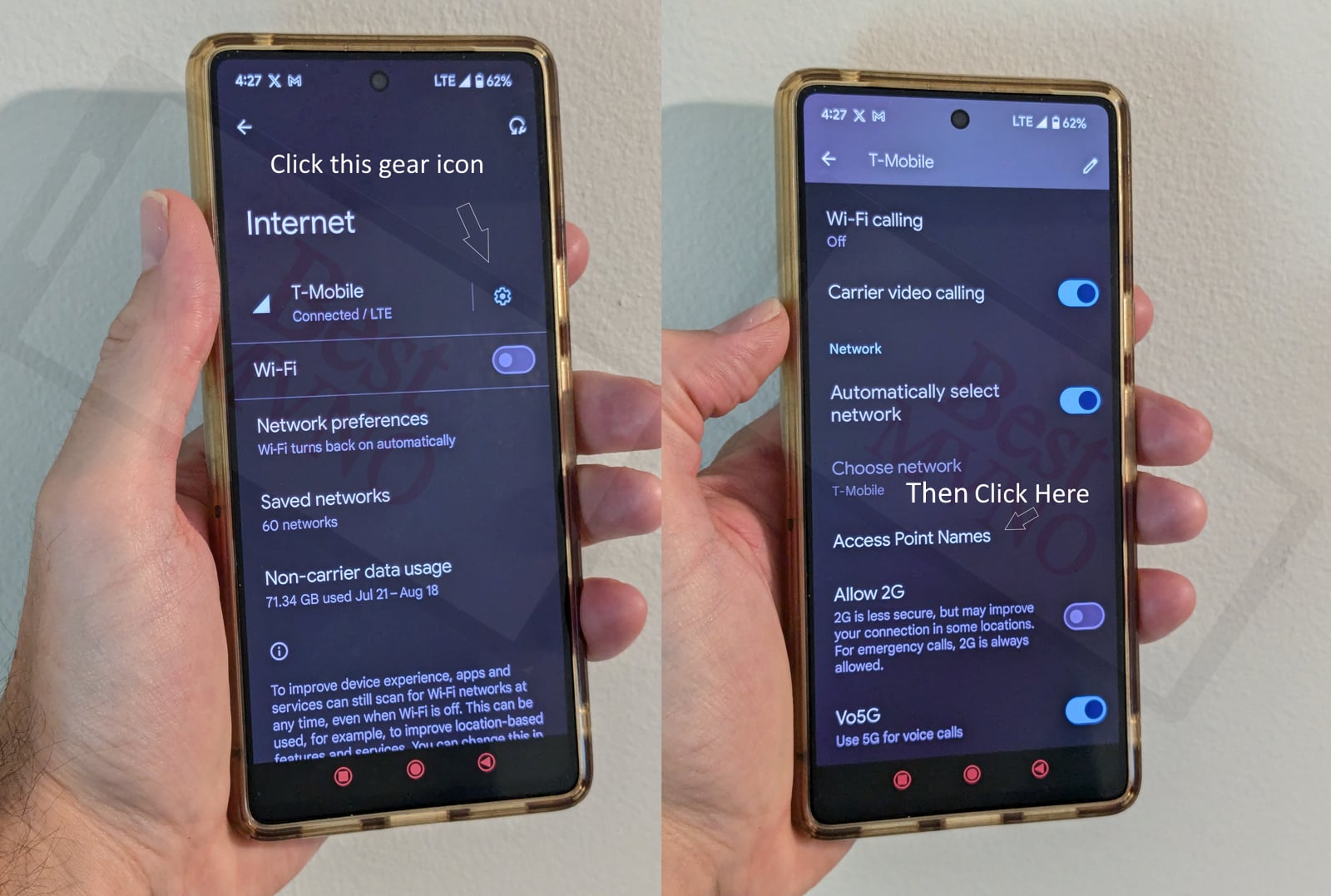
Alternatively, I can just go to my phone’s settings, use the search bar, and type in “Access Point Names” to be taken to the right place. In general, you can access your APN settings by going to “settings” then clicking on “wireless networks” or “network & internet” then “mobile network,” and finally “Access Point Names.”
You can delete whatever settings are already in your phone or device before you attempt to add one of the new ones shown below. Deleting your existing APNs require you to first click on the actual APN itself, then click on the 3 dot menu, then click on delete. Sometimes it will not be possible to delete them. All you will be able to do is add new APNs to your existing ones or reset the ones that are already there. To reset your APNs, do not click on the actual APN settings, but rather click on the 3 dot menu and click “reset to default.” To add new APNs like the ones shown below, you should see either a + sign next to the 3 dot menu or the word “ADD” depending on your device. Clicking on that will allow you to add new APNS. Once your are done adding all the appropriate settings, you’ll have to click on the 3 dot menu again and then “save” to store them in your phone.
Below are tables of different APNs. You DO NOT need to add all the different tables of APNs to your device. You only need to add one. Once you have one that is working, stop. Do not try adding others. In general, the tables are listed in the order of which ones you should try first.
| APN Name | Mint Mobile |
| APN | fast.t-mobile.com |
| Proxy | |
| Port | |
| Username | |
| Password | |
| Server | |
| MMSC | http://mms.msg.eng.t-mobile.com/mms/wapenc |
| MMS Proxy | |
| MMS Port | |
| MCC | 310 |
| MNC | 260 (If 260 won't work or save, try 240 instead) |
| Authentication Type | |
| APN Type | default,supl,mms |
| APN Protocol | IPv4/IPv6 |
| APN Roaming Protocol | IPv4/IPv6 |
| Bearer | Unspecified |
| MVNO Type | |
| MVNO Type |
| APN Name | MINT |
| APN | wholesale |
| Proxy | |
| Port | |
| Username | |
| Password | |
| Server | |
| MMSC | http://wholesale.mmsmvno.com/mms/wapenc |
| MMS Proxy | |
| MMS Port | |
| MCC | 310 |
| MNC | 260 |
| Authentication Type | PAP |
| APN Type | default,mms |
| APN Protocol | IPv4 |
| APN Roaming Protocol | IPv4 |
| Bearer | Unspecified |
| MVNO Type | None |
| MVNO Type |
| APN Name | Mint Mobile |
| APN | wholesale |
| Proxy | |
| Port | 8080 |
| Username | |
| Password | |
| Server | |
| MMSC | http://wholesale.mmsmvno.com/mms/wapenc |
| MMS Proxy | |
| MMS Port | |
| MCC | 310 |
| MNC | 260 |
| Authentication Type | |
| APN Type | default,supl,mms |
| APN Protocol | |
| APN Roaming Protocol | |
| Bearer | |
| MVNO Type | |
| MVNO Type |
| APN Name | Mint |
| APN | wholesale |
| Proxy | |
| Port | |
| Username | |
| Password | |
| Server | |
| MMSC | http://wholesale.mmsmvno.com/mms/wapenc |
| MMS Proxy | |
| MMS Port | 8080 |
| MCC | |
| MNC | |
| Authentication Type | |
| APN Type | default,mms |
| APN Protocol | |
| APN Roaming Protocol | |
| Bearer | |
| MVNO Type | |
| MVNO Type |
| Cellular Data iOS | |
|---|---|
| APN | alpha |
| Username | |
| Password |
| MMS | |
|---|---|
| APN | wholesale |
| Username | |
| Password | |
| MMSC | https://wholesale.mmsmvno.com/mms/wapnc |
| MMS Proxy | |
| Max Msg Size | 1048576 |
| MMS UA Prof URL | https://www.apple.com/mms/uaprof.rdf |
If you tried the above and nothing at all works for you, your phone shows no signal and you still can’t place calls, send texts and use data, your phone is either not compatible with the Mint Mobile network or you have a bad SIM card and should request a new one from Mint Mobile.
If you can use some parts of the phone like make calls and send texts but can not connect to the internet or send MMS your SIM card is fine but your phone may not be compatible with the network. It may also be that you still haven’t found a working APN for your device. You should also double check your APN settings and make sure you haven’t accidentally added a space, or comma to a setting when there shouldn’t be any.
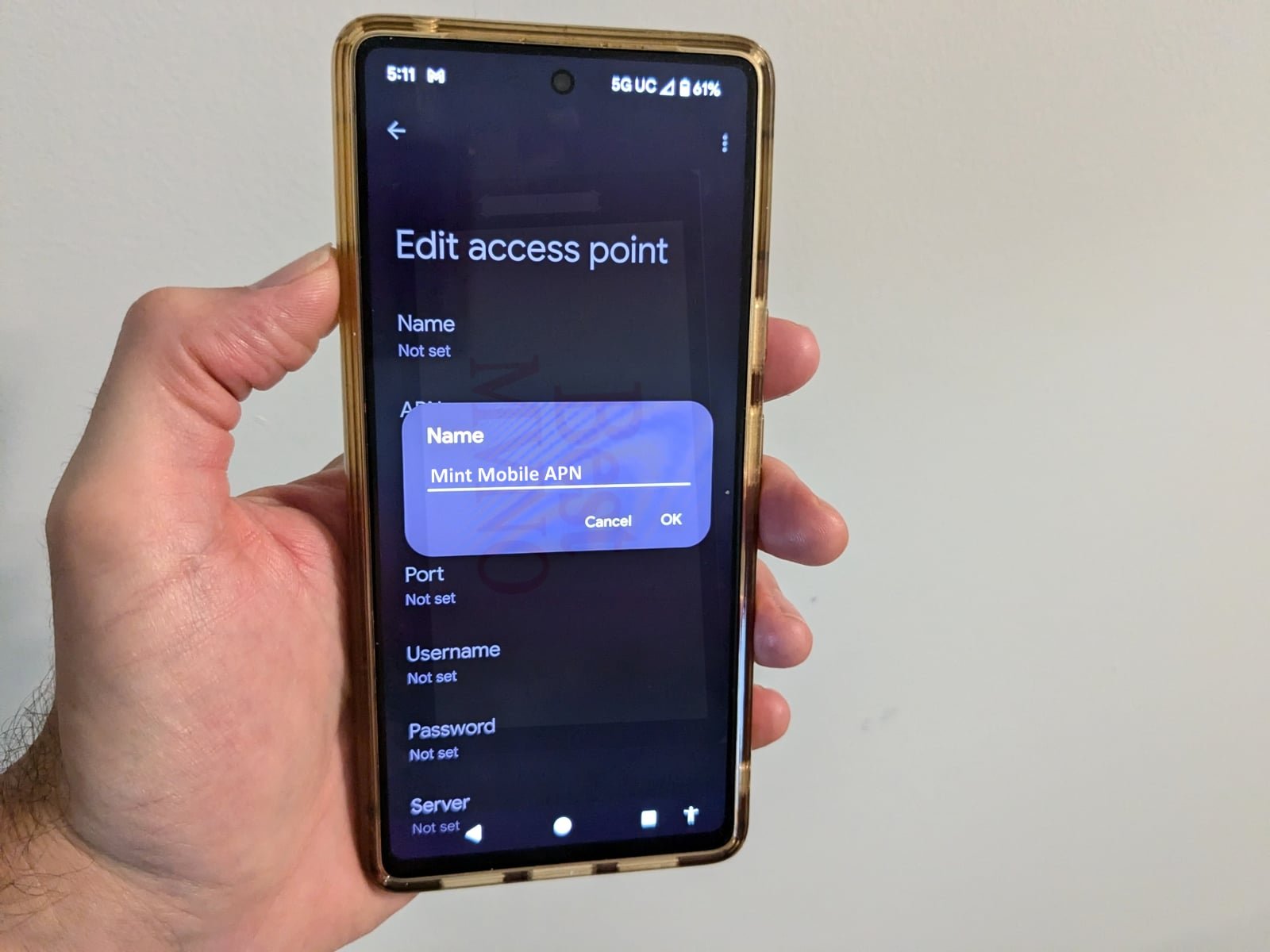
Just in case these settings don’t work for you. I will include mine. I am a current Mint Mobile user. These are the best apn settings for 2022 and work flawless for me and other users who have had issues that I helped. Okay there’s two different options that are available for Android users.
FIRST ONE:
Name –
Mint
APN –
Wholesale
Proxy –
(leave blank)
Port –
(leave blank)
Username & Password –
(leave blank)
Server –
(leave blank)
MMS
MMSC –
http://wholesale.mmsmvno.com/mms/wapenc
Multimedia message proxy –
(leave blank)
Multimedia message port –
8080
MCC –
310
MNC –
240 ( IMPORTANT NOTES- Try 260 if that doesn’t work. Reason being 260 doesn’t save for me I use 240 .)
Authentication Type –
(leave blank)
APN Type –
default,admin,supl,mms,ia
APN Protocol –
IPv4/IPv6
APN Roaming Protocol –
IPv4
Select the 3 dots in the top right hand corner and choose Save
Ensure that the new Access Point Name options that you created are selected
Restart your Android phone.
OPTION TWO:
Name: T-Mobile US
APN: Fast.t-mobile.com (for LTE devices) or epc.tmobile.com (for non-LTE devices)
Proxy: <Not set>
Port: <Not set>
Username: <Not set>
Password: <Not set>
Server: <Not set>
MMSC:
MMS proxy: <Not set>
MMS port: <Not set>
MCC: 310
MNC: 260
Authentication Type: <Not set>
APN Type: default,mms,supl,fota, hirpi,ia
APN Protocol: IPv4/IPv6
APN roaming protocol: IPv4/IPv6 or IPv4 only when roaming internationally
Turn APN on/off: Grayed out unless there are multiple APNs
Bearer: Unspecified
Press the Menu key.
Touch Save.Ensure the APN you created is selected on the Access Point Name screen.
Now go ahead.Restart your phone.
Is that first MMSC right? wholesale.com/mmsmvno.com looks like two hostnames glued end-to-end. The other two MMSC settings both use wholesale.mmsmvno.com instead
Ported number activated today, but not working. Galaxy Z Flip 5g, unlocked, bought direct from Samsung.
Shows data, but no bars;
Calling out works even with no bars;
Calling in receive the recording “I’m sorry, the number you entered is not a subscriber.”;
Text out does not work;
Text in might work, first test message received over 3 hours late. Activation texts from Mint arrived within a few minutes of porting;
Data works well, speed tests 300-400Mbps.
Have tried power cycling, reinserting sim, and adding the above two APN’s. The APN’s don’t seem to be saving, I fill them out and hit save, but they don’t show in the list. Only one APN is showing, “T-mobile US LTE (fast.t-mobile.com)”
I’m assuming the APN I’m seeing is leftover from my T-mobile post paid account I ported from, and will quit working soon… Sound right?
Any advice to resolve? Mint CS is closed tonight so I haven’t spoken with them yet.
Thank you! I have been back twice to fix my APN settings on my Samsung Note 10. You guys and/or girls are awesome!
Have a Samsung S21 ultra. Every time it does an update can’t send messages with pictures. Mint Mobile is useless giving the wrong APN settings. Luckily for this page it has saved me with the correct APN settings every time.
This is a recent problem for me – I can send picture texts to other android users, but not to iPhone users. I checked the settings, they are the same as above. Why am I able to send to android and not iPhone?
I just got an LG V50 Thinq and have been setting up with a mint sim I’ve had for quite a while now. Everything works flawlessly except for MMS. I don’t know what I’m doing wrong.
Hi, I just wanted to let everyone know that I was having trouble connecting my Mint Mobile phone hotspot to Windows 10. The way I got mine to work, was to first connect it via blue tooth (this took several tries). After that it worked fine with the Wifi Hotspot. So happy to have it working again (it worked on my old laptop with Windows 7).
I have an unlocked Galaxy S7 originally bought through AT&T. I’ve been using Mint for almost a month now. I never have issues with talk and text, but data only works half the time. It will work for a while and then it wont for a while. I have confirmed with multiple customer service representatives that my APN settings are correct (at least the ones they tell you to use anyways). I have restarted the phone, removed and reinserted the SIM and I still have the same issues. I’ve only had 2 days that I know of where I actually DIDN’T lose data connection at all on those days. I have just tried the APN settings you listed on your page for Mint. Option 2 worked at first. I went back to wifi for a bit and decided to check it again. When I turned off wifi and went back to using data it stopped working. I don’t know what else to do. I’ve tried MULTIPLE APN’S that have all worked for a while but none of them lasted more than a day. When my 3 months are up, I WILL be leaving Mint if this doesn’t get resolved. Please help!
Worked (Option 1)
P.S. after default settings using T-Mobile IMS settings thats when it said unkown sender it did send the mms successfully
Cant send mms after using all access points, I reset to defaults and it worked sending an mms but it says unkown sender?
MMS pop up can not send picture.
Thank you. This made my Mint Mobile International roaming data work in Amsterdam. I am grateful. I used the first configuration listed.
I had mint for 2 months and used in San Diego without problem, but it does not work in NYC. I have LG k10 2017 dual sim card, 10032 zip
Thank you bestmvno.com. This worked. Mintmobile sucks…I just wish they weren’t so darn cheap to use.
AMAZING How Mint Mobile does know to tell its rep this is beyond me….THANK YOU
I want to applaud your site for going above and beyond what mint mobile even provides regarding support issues. I have not yet been able to solve my issue that being unable to make calls or send texts though i am receiving texts. Again though, i do commend your work!
I have a Galaxy m5o trying to set up a second sims on it on sims, 2, tracfone hooked on very easy on sim1 I have read that it would let you use two phone numbers can you help trying to use a free 60$ sim that came with the phone they gave me a number but it will not regester on network
doesn’t work for my phone (Xiaomi Redmi Note 5) and I’ve tried both of the settings..
These worked. The mint settings didnt
Thank you!! I am traveling in Mexico and my Mint roaming wasn’t working. This fixed it for me. You should replace their customer service.
I had ONE letter wrong in the MMSC because it was being spoken to me over a phone call with a poor connection. Thanks to your site I corrected it and my multimedia messaging is working now without having to waste time talking to representatives (and probably reciting each character I had saved back to them). Many thanks!!
APN TYPE: default,supl,mms
Be sure to use commas not periods. These are hard to see.
I believe you left out an “e” towards the end of the MMSC: https://wholesale.mmsmvno.com/mms/wapenc or am I wrong?
no windows phone?