If you have no data and your internet doesn’t work unless you connect to WiFi you likely need to update your H2O Wireless APN Settings.
Before switching to one of the settings listed here, I recommend that you delete all the other non-working APNs on your phone or device by following the directions below. After applying the new settings, be sure to save it, and then select it for use. If you still find they don’t work, try rebooting your phone. If you still don’t have success, leave a comment so the issue can be looked into. If you find you have APN settings that work or ones that are different than those listed here, feel free to share them in the comments section below or send an email so that the database can be updated. If you need to send an email for any other reason, please list what phone you are using and which carrier/MVNO that you are having trouble getting your APN to work with.
Please note: It is very IMPORTANT that you follow all the formatting shown.
If you see something capitalized, then capitalize it. If you see a comma, use a comma, if there are no spaces between the comma and other words, then don’t make spaces between them. If you don’t follow these rules, your APN profiles will not work properly, and your internet and/or MMS picture messaging will continue to not work.
To configure your APNs and delete your old ones you’ll first have to find where the settings are located in your phone. Below are a couple of general guides that you can use to find them on Androids and iPhones. If you already know how to access them, just skip over the section and scroll further below to the actual settings themselves.
How To Change Your Device APNs To H2O Wireless
iPhones
APN settings on the iPhone can be difficult to change because in many cases Apple blocks full access to the settings unless you jailbreak and thus hack the phone.
For those of you who do have access to the settings they can be found by going to either:
- Settings > Cellular > Cellular Data Options > Cellular Network
OR
- Settings > Mobile Data > Mobile Data Options > Mobile Data Network.
Once there you can either tap to reset settings to default or manually edit them. Alternatively, you can also check for automatic APN configuration by using a carrier profile. You can do this by going to settings” followed by “general” and then “about.” If a carrier profile update is available you’ll see a notification for it there. If you have to add custom APNs to your iOS device, be aware that anytime you update iOS, Apple will reset the APN settings back to what they were before you put your custom ones in. So you will have to edit them all over again.
APN Update Guide For Android Phones And Devices
If you have an Android device, getting to the settings will vary a bit based on your device’s manufacturer and Android version. I currently have a Google Pixel 7, and to get to my APN settings I must go to “settings” then “Network & Internet” followed by “Internet” and then click on the gear icon next to my carrier’s name. Then I scroll down and click on “Access Point Names.”
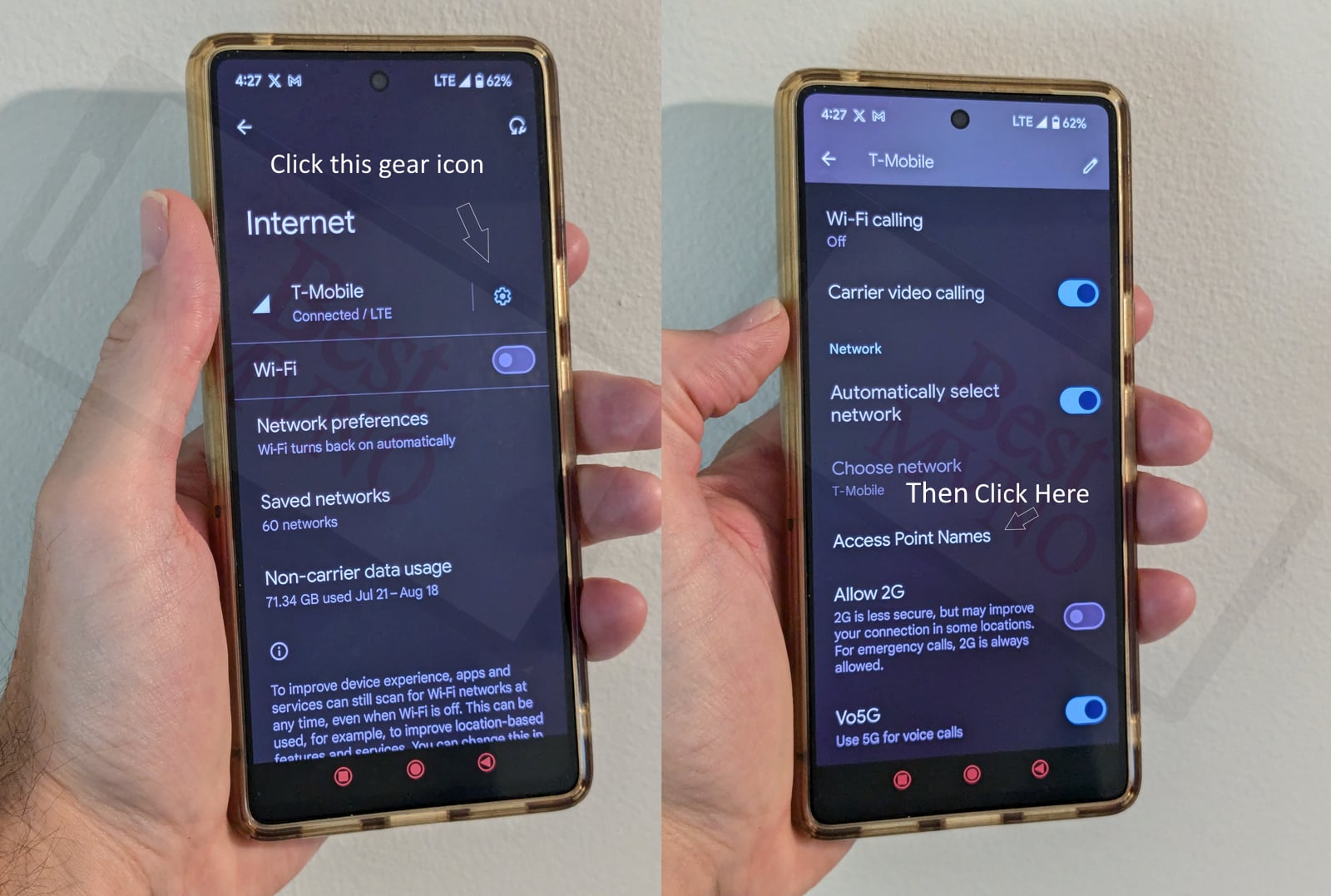
Alternatively, I can just go to my phone’s settings, use the search bar, and type in “Access Point Names” to be taken to the right place. In general, you can access your APN settings by going to “settings” then clicking on “wireless networks” or “network & internet” then “mobile network,” and finally “Access Point Names.”
You can delete whatever settings are already in your phone or device before you attempt to add one of the new ones shown below. Deleting your existing APNs require you to first click on the actual APN itself, then click on the 3 dot menu, then click on delete. Sometimes it will not be possible to delete them. All you will be able to do is add new APNs to your existing ones or reset the ones that are already there. To reset your APNs, do not click on the actual APN settings, but rather click on the 3 dot menu and click “reset to default.” To add new APNs like the ones shown below, you should see either a + sign next to the 3 dot menu or the word “ADD” depending on your device. Clicking on that will allow you to add new APNS. Once your are done adding all the appropriate settings, you’ll have to click on the 3 dot menu again and then “save” to store them in your phone.
Below are tables of different APNs. You DO NOT need to add all the different tables of APNs to your device. You only need to add one. Once you have one that is working, stop. Do not try adding others. In general, the tables are listed in the order of which ones you should try first.
| APN Name | H2O Wireless |
| APN | RESELLER |
| Proxy | |
| Port | |
| Username | |
| Password | |
| Server | |
| MMSC | http://mmsc.mobile.att.net |
| MMS Proxy | proxy.mobile.att.net |
| MMS Port | 80 |
| MCC | 310 |
| MNC | 410 |
| Authentication Type | None |
| APN Type | default,mms,supl |
| APN Protocol | IPv4 |
| APN Roaming Protocol | |
| Bearer | Unspecified |
| MVNO Type | |
| MVNO Type |
| APN Name | H2O |
| APN | ereseller |
| Proxy | |
| Port | |
| Username | |
| Password | |
| Server | |
| MMSC | http://mmsc.mobile.att.net |
| MMS Proxy | proxy.mobile.att.net |
| MMS Port | 80 |
| MCC | 310 |
| MNC | 280 |
| Authentication Type | |
| APN Type | default,supl,mms |
| APN Protocol | IPv4/IPv6 |
| APN Roaming Protocol | |
| Bearer | Unspecified |
| MVNO Type | |
| MVNO Type |
| APN Name | H2O |
| APN | prodata |
| Proxy | |
| Port | |
| Username | |
| Password | |
| Server | |
| MMSC | |
| MMS Proxy | |
| MMS Port | |
| MCC | 310 |
| MNC | 410 |
| Authentication Type | |
| APN Type | * |
| APN Protocol | ipv4 |
| APN Roaming Protocol | ipv4 |
| Bearer | |
| MVNO Type | |
| MVNO Type |
| APN Name | H2O APN |
| APN | PRODATA |
| Proxy | |
| Port | 80 |
| Username | |
| Password | |
| Server | |
| MMSC | http://mmsc.mobile.att.net |
| MMS Proxy | proxy.mobile.att.net |
| MMS Port | 80 |
| MCC | 310 |
| MNC | 410 |
| Authentication Type | PAP |
| APN Type | default,mms,supl,hipri |
| APN Protocol | |
| APN Roaming Protocol | |
| Bearer | |
| MVNO Type | |
| MVNO Type |
| APN Name | H2O APN |
| APN | PRODATA |
| Proxy | |
| Port | 80 |
| Username | |
| Password | |
| Server | |
| MMSC | http://mmsc.mobile.att.net |
| MMS Proxy | proxy.mobile.att.net |
| MMS Port | 80 |
| MCC | 310 |
| MNC | 410 |
| Authentication Type | |
| APN Type | default,mms,supl,hipri |
| APN Protocol | IPv4 |
| APN Roaming Protocol | IPv4 |
| Bearer | |
| MVNO Type | |
| MVNO Type |
| APN Name | H2O APN |
| APN | att.mvno |
| Proxy | 66.209.11.33 |
| Port | 80 |
| Username | |
| Password | |
| Server | |
| MMSC | http://mmsc.cingular.com |
| MMS Proxy | proxy.mvno.H20Mobileweb.com |
| MMS Port | 80 |
| MCC | |
| MNC | |
| Authentication Type | PAP |
| APN Type | default,mms,supl |
| APN Protocol | |
| APN Roaming Protocol | |
| Bearer | |
| MVNO Type | |
| MVNO Type |
| APN Name | H2O Wireless |
| APN | prodata |
| Proxy | proxy.mobile.att.net |
| Port | 80 |
| Username | |
| Password | |
| Server | |
| MMSC | http://mmsc.mobile.att.net |
| MMS Proxy | proxy.mobile.att.net |
| MMS Port | 80 |
| MCC | 310 |
| MNC | 410 |
| Authentication Type | |
| APN Type | default,mms,supl,fota |
| APN Protocol | |
| APN Roaming Protocol | |
| Bearer | |
| MVNO Type | |
| MVNO Type |
If you tried the above and nothing at all works for you, your phone shows no signal and you still can’t place calls, send texts and use data, your phone is either not compatible with the H2O Wireless network or you have a bad SIM card and should request a new one from H2O Wireless.
If you can use some parts of the phone like make calls and send texts but can not connect to the internet or send MMS your SIM card is fine but your phone may not be compatible with the network. It may also be that you still haven’t found a working APN for your device. You should also double check your APN settings and make sure you haven’t accidentally added a space, or comma to a setting when there shouldn’t be any.

I have a Pixel4a and I used the first settings and now able to send pictures. Try this setting if you are having same issues. Not sure if APN name is important, but make sure the O is a letter and not a number zero.Make sure APN type is separated by a comma and not a period default,mms,supl. APN protocol is IPv4/IPv6. APN roaming is IPv4. MVNO type is GID and MVNO value is 62FF.
My issue is that my phone can’t make or receive any calls. I can text, and browse the Internet with no problem. I have a Mi 11 ultra
Thanks!!!
Thanks for the infomation, the 2nd one works, now i can send and recieve images and videoes from h2o wireless on my LG g8x thinq.
It worked thanks
Thank you, so much!! This worked.
I got this info from the customer care and it worked.
“Choose Reset to default.
After that please enter the following information for a new one:
Name: h2ointernet
APN: PRODATA
MMSC: http://mmsc.mobile.att.net
MMS Proxy: proxy.mobile.att.net
MMS Port: 80
APN Type: *
There will be many other sections in the access point names option to complete, but just change this information.”
After reading Shahid Akbar’s comment, I used the first setting. More importantly, I created a new setting and did not modify a previous one. Copy it exactly as is. It worked on my Samsung J7 Max and I can finally download MMS messages for the first time in a month
I just got a message from h20 and they said that all features are fixed for iphone to android. I tried to send a photo to android…NOPE. I tried to do a group message…nope. Is anyone else having this issue? Has anyone had the issue fixed?
Hi Folks, SMS issue here too. I ported my number today to H2O and I have LG v40 thinq, called customer service 7 times …no luck. I can receive text messages but I cant send out. Any suggestions
Hi,I am not able send MMS from my Google Pixel 4XL ….I was try all 3 Settings . Any help .Thanks
I used the first setting with all small letters and it worked on samsung sm J727U
Hello anybody there to help me? I could not receive/send MMS in my samsung Galaxy C7Pro mobile. I have a h2O mobile sim card.
I was leaving H20 Wireless because you could not text pictures from an iPhone to an Android phone. The agent just said that they have fixed that problem with the new sim cards. I’ve gotten conflicting information from them before. Does anyone know if this is true?
h2o APN
APN Name H2O Internet
APN PRODATA
Proxy not set
Port 80
MMSC
MMS proxy proxy.mobile.att.net
MMS port 80
MCC 310
MNC 410
Authentication Type PAP
APN type default,mms,supl,hipri
APN protocol IPv4
Bearer LTE
I have H2o wireless and randomly around once a month my mms messages stop working. The first two times i tried apns from here and it would start working but then some weeks later it stops again. phone model is ZTE Maven 3. it worked with the above apns for a few months but randomly decides to stop working, usually a few days before my billing cycle ends. sms still works in this time, just not mms. plz help
I just got a new account with H2O and I am a bit disappointed, about 2 major things for me: 1) no WiFi calling, and 2) no VoLTE calling. All the voice calls are going to 3G. Now I know that this is not such a big issue for some, in large cities, but the 3G is now cannibalized to put more LTE on the frequencies, and by the end of 2019 it will be totally turned down. Coverage of 3G vs. LTE at the moment is not overlapping. I presume there is no way I can have different APNs to fix that …
2/19/19. This works 100% instead of using uppercase letters in the first two, use all lowercase. Must copy everything exactly.
H20 WIRELESS APN UPDATE 2-6-2019 9:45AM CST. I PORTED MY SERVICE FROM CRICKET LAST NIGHT AT 10PM AND HAD ISSUES WITH DATA. AFTER APPLYING THESE SETTING I AM ON LTE. MY PHONE IS A CRICKET UNLOCKED LG FORTUNE 2. I WOULD LIKE TO SHARE MY INFORMATION.
PLEASE TYPE INTO YOUR APN THE FOLLOWING:
Name: h2ointernet
Apn: prodata
Proxy: proxy.mobile.att.net
Port: 80
MMSC:
MCC: 310
MNC: 410
APN TYPE: *
PLEASE NOTE: When I put “*” in the apn type and rebooted my phone the APN TYPE changed to: default,mms,supl,fota
If your having any issues please feel free to contact me.
Also, if it seems some of the items in my list are missing that is because i left them blank “not set” if its not on this list leave it as “not set” and make sure everything has no spaces and all letter are LOWER case.
I have a NOMU S30 Mini. None of the settings work for me. I may have to resort to calling customer service.
Alt 3 worked for my LG G6. Thanks a lot
Hey Joe, you might want to add a new APN, because the only one that worked for me was the one Craig posted. H2O customer service was useless, as was their tech support. But “WAP LTE” worked for me, both data (LTE) and MMS. Settings copied below.
Name
WAP LTE
APN
prodata -all lowercase
Proxy
Not Set
Port
Not Set
username
Not Set
password
Not Set
server
Not Set
MMSC
Not Set
Multimedia message proxy
Not Set
Multimedia message port
Not Set
MCC
310
MNC
410
authentication type
Not Set
APN TYPE
*
APN protocol
ipv4
APN Roaming Protocol
ipv4
Thanks so much for your work on this site. Donation forthcoming.
The first one was very helpful! Thank you.
Thanks for your help!
You not only fixed my data connection problem but also my MMS problem.
Thank you very much 🙂
You are a total Bad Ass and a God send. I contacted H2O’s customer service and they were the stupidest people I have ever had the displeasure of dealing with…The very first Settings you recommended immediately worked for my Samsung A7…like a charm…and I made a donation…Thanks a million!
ALT1 didn’t work for me to receive MMS messages. I contacted H2O directly and they directed me to use something similar to “Main” but not exactly… and THAT works. The config varies depending on what phone you have so you’re better off talking to H2O. They do have a live chat feature at the bottom of the contact page.
Pointless on iphone
Yes, the alt 1 works on my Galaxy A3 (2016) , except the Authentication Type need to be blank. The Alt 1 setting contain all the key info posted by H2O official site . I have tried numerous combinations since I got this service. Good luck! And thks for the post.
Whoever wrote this is the muthaf**kin man!!! I’ve been trying to get LTE, MMS, SMS working on an unlocked ZTE ZMAX Pro and not even H2O’s CS could help. Thanks again. I left a little donation wish I could do more.
I managed to get web to work. But still no sms… Help!! please??
Nothing is working for my LG Aristo. I managed to get web to work fine but no mms.. HELP!! Please ?
Do ALL cellular companies suck or what? The “Smart” SIM from H20 wasn’t very smart in my Moto G4 Plus and the H2O online APN configuration tool failed me too. I tried the “Main” settings here and, like others who had trouble with the “Alternate Settings 1” settings as well, I had no luck, so I just jumped right to Craig’s settings and skipped the Alternate settings. I don’t know whether or not MMS works yet but I get LTE data now, thanks to Craig’s post of 6-26-17. Search this page for the following from Craig and the settings I used:
craig
6-26-17
New Settings.. I talked directly to H20…..
damn! it works ….i got kodak ektra….i bought it 2 weeks ago,cannot send pics or video and cannot connect to att internet,…thanks !!!!!!
Unfortunately, both the Main and Alternate Settings did nothing for me. Before proceeding, I deleted all existing APN entries in the phone and copy/pasted all the applicable entries from here to avoid any typos. Restarted the phone after entering the appropriate APN data and still not able to access the network. By the way, regarding the Alternate Settings, when attempting to “save” the information provided, the phone states that MCC and MNC may not be blank. So, I used the information provided in the Main settings. Doesn’t help though.
This worked great! Thank you so much!
Thank you! This was a lifesaver. I called H2O support 3 times with no success, and googled and tried the recommendations of at least a dozen different sites. Your Main settings finally did the trick. I think it’s important to follow them exactly.
Thank you!!! I was very frustrated. I lost the settings they sent me, couldn’t find them on my phone, and couldn’t get h2o to send me new ones, not even manual instructions. I tried a few others from the Google results, but yours were the only ones that worked. You’re a lifesaver!
6-26-17
New Settings.. I talked directly to H20.. I’ve been missing text.. here are the new setting.. NOT from the sms they send, Not from the website, but from an actual person..
Name
WAP LTE
APN
prodata -all lowercase
Proxy
Not Set
Port
Not Set
username
Not Set
password
Not Set
server
Not Set
MMSC
Not Set
Multimedia message proxy
Not Set
Multimedia message port
Not Set
MCC
310
MNC
410
authentication type
Not Set
APN TYPE
*
APN protocol
ipv4
APN Roaming Protocol
ipv4
Awesome it worked!!! The main APN works.
What!!!!!!!!!!!!!!!!
You are the Best!!!!!!
Thank you!
this is indeed the best mvno. i tried so many others but this only worked for me. i am so relieved and happy. keep doing what you are doing. i will definitely recommend this to others.
This is awesome. Thank you.
Thank you! I’ve seen several different settings, and the MAIN settings here are the only ones that worked for me. I didn’t even see them on the H2O site. Whew! What a relief. I was so frustrated.