If you have no data and your internet doesn’t work unless you connect to WiFi you likely need to update your Simple Mobile APN settings.
Before switching to one of the settings listed here, I recommend that you delete all the other non-working APNs on your phone or device by following the directions below. After applying the new settings, be sure to save it, and then select it for use. If you still find they don’t work, try rebooting your phone. If you still don’t have success, leave a comment so the issue can be looked into. If you find you have APN settings that work or ones that are different than those listed here, feel free to share them in the comments section below or send an email so that the database can be updated. If you need to send an email for any other reason, please list what phone you are using and which carrier/MVNO that you are having trouble getting your APN to work with.
Please note: It is very IMPORTANT that you follow all the formatting shown.
If you see something capitalized, then capitalize it. If you see a comma, use a comma, if there are no spaces between the comma and other words, then don’t make spaces between them. If you don’t follow these rules, your APN profiles will not work properly, and your internet and/or MMS picture messaging will continue to not work.
To configure your APNs and delete your old ones you’ll first have to find where the settings are located in your phone. Below are a couple of general guides that you can use to find them on Androids and iPhones. If you already know how to access them, just skip over the section and scroll further below to the actual settings themselves.
How To Change Your Device APNs To Simple Mobile
iPhones
APN settings on the iPhone can be difficult to change because in many cases Apple blocks full access to the settings unless you jailbreak and thus hack the phone.
For those of you who do have access to the settings they can be found by going to either:
- Settings > Cellular > Cellular Data Options > Cellular Network
OR
- Settings > Mobile Data > Mobile Data Options > Mobile Data Network.
Once there you can either tap to reset settings to default or manually edit them. Alternatively, you can also check for automatic APN configuration by using a carrier profile. You can do this by going to settings” followed by “general” and then “about.” If a carrier profile update is available you’ll see a notification for it there. If you have to add custom APNs to your iOS device, be aware that anytime you update iOS, Apple will reset the APN settings back to what they were before you put your custom ones in. So you will have to edit them all over again.
APN Update Guide For Android Phones And Devices
If you have an Android device, getting to the settings will vary a bit based on your device’s manufacturer and Android version. I currently have a Google Pixel 7, and to get to my APN settings I must go to “settings” then “Network & Internet” followed by “Internet” and then click on the gear icon next to my carrier’s name. Then I scroll down and click on “Access Point Names.”
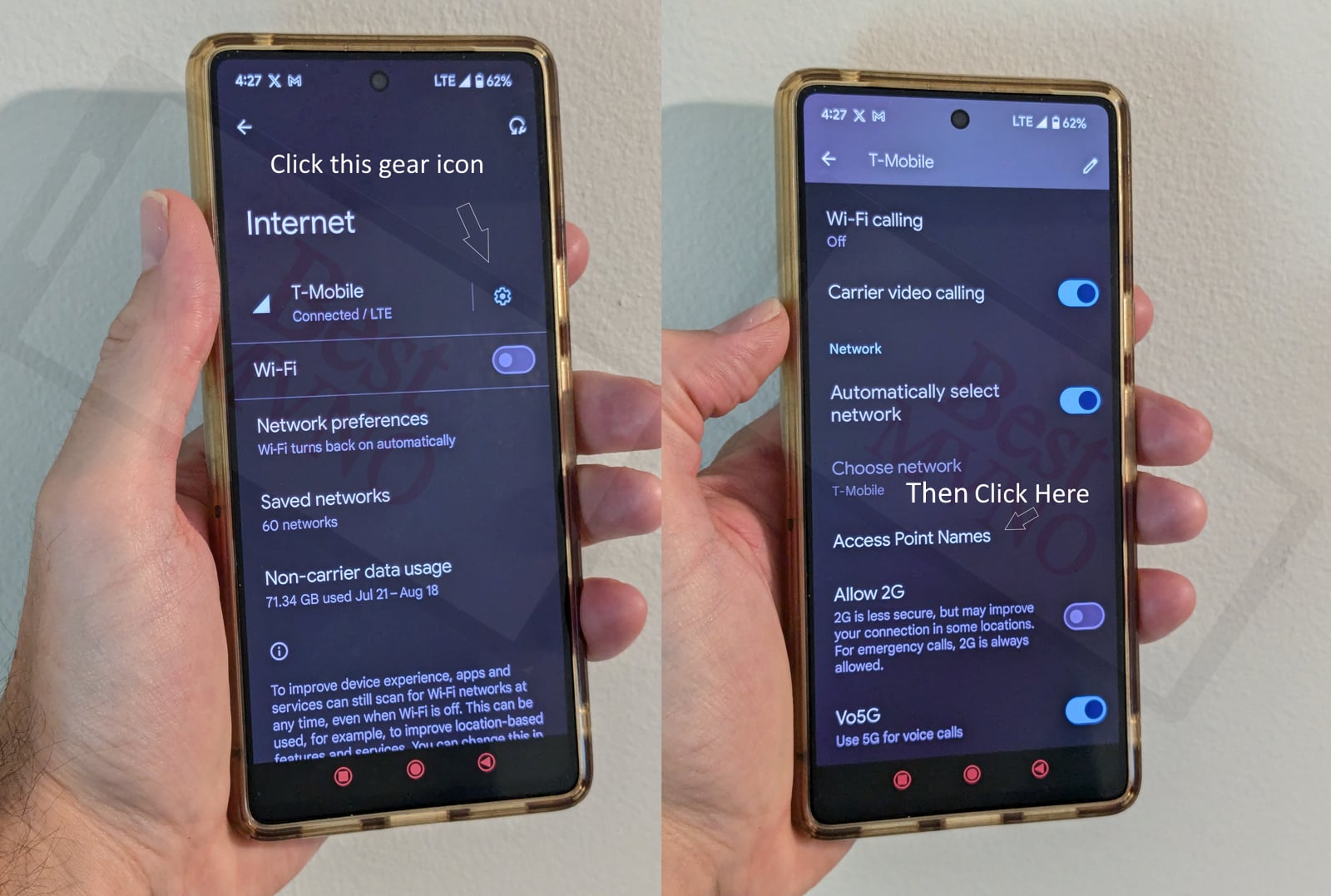
Alternatively, I can just go to my phone’s settings, use the search bar, and type in “Access Point Names” to be taken to the right place. In general, you can access your APN settings by going to “settings” then clicking on “wireless networks” or “network & internet” then “mobile network,” and finally “Access Point Names.”
You can delete whatever settings are already in your phone or device before you attempt to add one of the new ones shown below. Deleting your existing APNs require you to first click on the actual APN itself, then click on the 3 dot menu, then click on delete. Sometimes it will not be possible to delete them. All you will be able to do is add new APNs to your existing ones or reset the ones that are already there. To reset your APNs, do not click on the actual APN settings, but rather click on the 3 dot menu and click “reset to default.” To add new APNs like the ones shown below, you should see either a + sign next to the 3 dot menu or the word “ADD” depending on your device. Clicking on that will allow you to add new APNS. Once your are done adding all the appropriate settings, you’ll have to click on the 3 dot menu again and then “save” to store them in your phone.
Below are tables of different APNs. You DO NOT need to add all the different tables of APNs to your device. You only need to add one. Once you have one that is working, stop. Do not try adding others. In general, the tables are listed in the order of which ones you should try first.
| APN Name | Simple Mobile |
| APN | VZWINTERNET |
| Proxy | |
| Port | |
| Username | |
| Password | |
| Server | |
| MMSC | |
| MMS Proxy | |
| MMS Port | |
| MCC | 311 |
| MNC | 480 |
| Authentication Type | |
| APN Type | default,dun,supl |
| APN Protocol | IPv4/IPv6 |
| APN Roaming Protocol | IPv4 |
| Bearer | HSPA,GPRS,EDGE,eHRPD,UMTS,LTE,HSPAP,IWLAN,HSDPA,NR,HSUPA |
| MVNO Type | GID |
| MVNO Type |
| APN Name | Simple Mobile |
| APN | VZWINTERNET |
| Proxy | |
| Port | |
| Username | |
| Password | |
| Server | |
| MMSC | http://mms.vtext.com/servlets/mms |
| MMS Proxy | |
| MMS Port | |
| MCC | 311 |
| MNC | 480 |
| Authentication Type | |
| APN Type | default,dun,supl |
| APN Protocol | IPv4/IPv6 |
| APN Roaming Protocol | IPv4/IPv6 |
| Bearer | HSPA,GPRS,EDGE,eHRPD,UMTS,LTE,HSPAP,HSDPA,HSUPA |
| MVNO Type | |
| MVNO Type |
| APN Name | simple |
| APN | simple |
| Proxy | |
| Port | |
| Username | |
| Password | |
| Server | |
| MMSC | http://smpl.mms.msg.eng.t-mobile.com/mms/wapenc |
| MMS Proxy | |
| MMS Port | |
| MCC | 310 |
| MNC | 260 |
| Authentication Type | |
| APN Type | default,supl,mms,admin |
| APN Protocol | |
| APN Roaming Protocol | |
| Bearer | |
| MVNO Type | |
| MVNO Type |
| APN Name | simple |
| APN | simple |
| Proxy | |
| Port | |
| Username | |
| Password | |
| Server | |
| MMSC | http://smpl.mms.msg.eng.t-mobile.com/mms/wapenc |
| MMS Proxy | |
| MMS Port | |
| MCC | 310 |
| MNC | 260 |
| Authentication Type | |
| APN Type | default,supl,mms,hipri,fota |
| APN Protocol | IPv6 |
| APN Roaming Protocol | IPv6 |
| Bearer | |
| MVNO Type | GID |
| MVNO Type |
| APN Name | simple |
| APN | simple |
| Proxy | |
| Port | |
| Username | |
| Password | |
| Server | |
| MMSC | http://smpl.mms.msg.eng.t-mobile.com/mms/wapenc |
| MMS Proxy | |
| MMS Port | |
| MCC | 310 |
| MNC | 260 |
| Authentication Type | PAP |
| APN Type | default,supl,mms,hipri,fota |
| APN Protocol | IPv6 |
| APN Roaming Protocol | IPv6 |
| Bearer | |
| MVNO Type | |
| MVNO Type |
| APN Name | simple |
| APN | simple |
| Proxy | |
| Port | |
| Username | |
| Password | |
| Server | |
| MMSC | http://smpl.mms.msg.eng.t-mobile.com/mms/wapenc |
| MMS Proxy | |
| MMS Port | |
| MCC | 310 |
| MNC | 260 |
| Authentication Type | PAP |
| APN Type | default,supl,mms,hipri,fota |
| APN Protocol | IPv6 |
| APN Roaming Protocol | IPv6 |
| Bearer | |
| MVNO Type | GID |
| MVNO Type |
| APN Name | simple |
| APN | simple |
| Proxy | |
| Port | |
| Username | |
| Password | |
| Server | |
| MMSC | http://smpl.mms.msg.eng.t-mobile.com/mms/wapenc |
| MMS Proxy | |
| MMS Port | |
| MCC | 310 |
| MNC | 260 |
| Authentication Type | |
| APN Type | default, mms,supl,hipri,fota,admin |
| APN Protocol | IPv4 |
| APN Roaming Protocol | IPv4 |
| Bearer | |
| MVNO Type | |
| MVNO Type |
If you tried the above and nothing at all works for you, your phone shows no signal and you still can’t place calls, send texts and use data, your phone is either not compatible with the Simple Mobile network or you have a bad SIM card and should request a new one from Simple Mobile.
If you can use some parts of the phone like make calls and send texts but can not connect to the internet or send MMS your SIM card is fine but your phone may not be compatible with the network. It may also be that you still haven’t found a working APN for your device. You should also double check your APN settings and make sure you haven’t accidentally added a space, or comma to a setting when there shouldn’t be any.

Share computer blackcarey
There is no “S” in https. ” the setting worked for me is: http://smpl.mms.msg.eng.t-mobile.com/mms/wapenc
I tried all of them and it don’t work for my phone. It will work for like 5 to 10 minutes and it will stop. I have a lg g6. Can you help me? Thank you
I cannot download messages or pics, or send or download MMS, group messages do not come through. I cannot update PRL or Profile.
Here is an update:
My S6 phone was previously with CREDO using Sprint lines, my S6 bought from Credo, is an original Sprint phone.
(Side-note: Credo is overpriced and their customer support is none existent when you have any problem. They did not unlock my fully paid phone when I requested this, it took 2 weeks and hours and hours of being on hold numerous times. I waited on hold over 2 hours one day 1:40 another, etc etc with no help).
I continue to have the same problem. Mint has been useless in assisting me, they said call my previous carrier my phone could be partially locked, which reluctantly, I did and they were useless again, denying any cause could possibly be theirs. Since Mint uses T-Mobile lines, I troubleshooted on their site, and decided to try entering a new access point with T-Mobile’s APN, and then I turned off the WiFi and I was able to download my messages, but each time I must turn off my WiFi go to settings, mobile networks and turn Mint off and T-mobile on, get it downloaded and then change it back. It’s time consuming and frustrating and utterly RIDICULOUS!
I still get this error message: “power off your device insert service provider UICC that came with the device then power on the device”, of course this does not work. I cannot update my profile or PRL without getting the same message. I have spent so many frustrating days and hours on this, wasting my time and neither company will resolve this. It’s absurd that when I search for resolution of this issue, this it is not isolated, there are so so many from years ago, and mainly with Sprint phones. The problem must lie with Sprint, but someone in the tech world should have been able to resolve this, since Sprint obviously refuses.
Hello, I don’t manage to have internet 4G, only E. I bought my phone in France, it’s Huawei P8 Lite 2017, unlocked. Is my phone a problem or should I change something else than the APN?
Thank you.
For APN Type, I onlyonly have 4 choices default,MMS, supl, WAP. What do I use? It won’t let me enter the pthers
I have an unlocked Verizon note 5. It sends and receives SMS but not MMS. I’m using Simple Mobile right now, but I plan on going to either Straight Talk or Verizon’s prepaid plans. Is the MMS issue an APN error or is it a mismatch of network and phone?
Alt Setting number 4 worked for my Moto G (2nd Generation) phone. Thank you!
Ive tried all and all end up with is internet only. My phone is a lg US110 please help
Hello, I need some serious help, lol I am not able to send or receive any pictures, I have changed the APN to all the ones above and I still am unable to get it to work, please help. Thank you so much… Margarita
When my ZTE ZMAX phone couldn’t get data overseas last year, one Tmobile rep told me to change the APN Protocol from IPv6 to IPv4 and it worked miraculously. This time I had the same issue not being able to get data overseas when I’m using a ZTE ZMAX PRO phone. The APN settings are all grayed out but I can still see all the settings. I then tried adding a new APN page with the exact same settings except that I changed the APN Protocol from IPv6 to IPv4. However, I had no luck this time. After spending hours on the phone with Tmobile reps, still can’t get it to work. The leadership team member finally told me it may be the sim card problem? I really don’t know. I’m still overseas and without the data is causing me a lot of inconveniences. Apparently TMOBILE can not help resolving the issues and I have exhausted all the solutions I found on the internet. Very frustrating!
andrid mobaile APN setting
Any help for someone using a Galaxy S5 Active? I cant find the correct apn to get it to do anything.
I have a Samsung Galaxy S5 Active, and am trying to get it to work on simple mobile. What is the correct apn setting?
Micromax E 481
Followed, Simple Mobile APN still locked…
Just used this on my Nexus 5x and it worked. Thank you!
work on my galaxy s6…..tnx
I used it for my Samsung Galaxy S6 edge and my Internet works but my MMS doesn’t
The first few Google results for this didnt work since they were missing the APN Type part, your info worked perfectly with that missing tidbit
using an xperia c1505e and these settings worked!! thank you to whoever posted these.